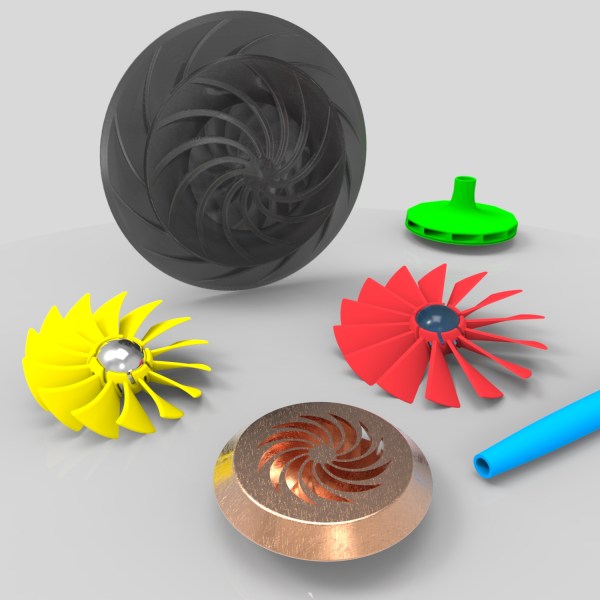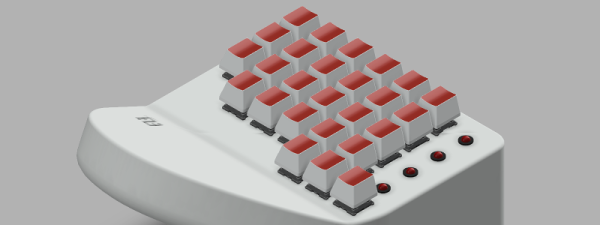One of the major reasons anyone would turn to a 3D printer, even if they have access to a machine shop, is that there are some shapes that are not possible to make with conventional “subtractive manufacturing” techniques. There are a few more obvious reasons a lot of us use 3D printers over conventional machining such as size and cost, but there’s another major reason that 3D printers are becoming more and more ubiquitous. [Crumbnumber1] at Make Anything’s 3D Printing Channel shows us how powerful 3D printers are at iterative design with his air-powered tops. They incorporate fan blades that allow you to spin the top up to very high speeds by blowing air down onto it.
Iterative design is the ability to rapidly make prototypes that build and improve upon the previous prototype, until you’re left with something that does the job you need. Even with a machine shop at your disposal, it can be expensive to set up all of the tooling for a part, only to find out that the part needs a change and the tooling you have won’t work anymore. This is where 3D printers can step in. Besides all of their other advantages, they’re great for rapid prototyping. [Crumbnumber1] made a box full of tops and was able to test many different designs before settling on one that performed above and beyond everything that came before it.
The video below is definitely worth checking out. The design process is well documented and serves as a great model for anyone looking to up their rapid prototyping game.
Continue reading “Air-Powered Top Only Possible On A 3D Printer”