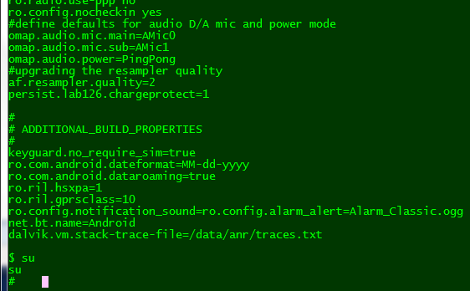[Shazin] had some free time on his hands, so he settled in to do something he had been meaning to for a while – learn Android programming. He went an indirect route, and ended up using the Scripting Layer for Android (SL4A), which gave him a head start on the process. Sitting in between the Android API and scripting languages such as Python, SL4A allowed him the ability to apply something he was already familiar with to the Android environment.
He thought it would be cool to try building a door entry system which relied on voice commands to lock and unlock. Using the Google Voice API for Android and an Arduino, he built a small Python application that allows him to toggle a servo simply by talking into his phone.
The application on his phone communicates with an Arduino over WiFi, once Google Voice has decoded the command [Shazin] is giving. The Arduino controls a servo, which in theory could control the locking mechanism on a door.
After a bit of tweaking and some added security, his proof of concept could definitely come in handy.
Check out the short video below to see [Shazin’s] voice-controlled servo in action.
Continue reading “An Exercise In Servo Voice Control With Android”