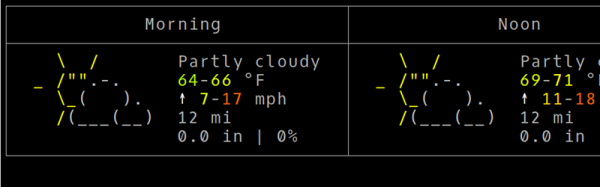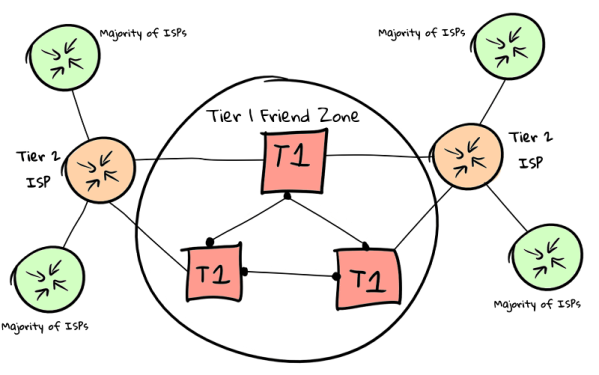It seems like only yesterday that the Linksys WRT54G and the various open source firmware replacements for it were the pinnacle of home router hacking. But like everything else, routers have gotten smaller and faster over the last few years. The software we run on them has also gotten more advanced, and at this point we’ve got routers that you could use as a light duty Linux desktop in a pinch.
But even with no shortage of pocket-sized Linux devices in our lives, the GL-USB150 “Microrouter” that [Mason Taylor] recently brought to our attention is hard to ignore. Inside this USB flash drive sized router is a 400 MHz Qualcomm QCA9331 SoC, 64 MB of RAM, and a healthy 16 MB of storage; all for around $20 USD. Oh, and did we mention it comes with OpenWRT pre-installed? Just plug it in, and you’ve got a tiny WiFi enabled Linux computer ready to do your bidding.
 On his blog [Mason] gives a quick rundown on how to get started with the GL-USB150, and details some of the experiments he’s been doing with it as part of his security research, such as using the device as a remote source for Wireshark running on his desktop. He explains that the diminutive router works just fine when plugged into a USB battery bank, offering a very discreet way to deploy a small Linux box wherever you may need it. But when plugged into a computer, things get really interesting.
On his blog [Mason] gives a quick rundown on how to get started with the GL-USB150, and details some of the experiments he’s been doing with it as part of his security research, such as using the device as a remote source for Wireshark running on his desktop. He explains that the diminutive router works just fine when plugged into a USB battery bank, offering a very discreet way to deploy a small Linux box wherever you may need it. But when plugged into a computer, things get really interesting.
If you plug the GL-USB150 into a computer, it shows up to the operating system as a USB Ethernet adapter and can be used as the primary Internet connection. All of the traffic from the computer will then be routed through the device to whatever link to the Internet its been configured to use. Depending on how you look at it, this could be extremely useful or extremely dangerous.
For one, it means that something that looks all the world like a normal USB flash drive could be covertly plugged into a computer and become a “wiretap” through which all of the network traffic is routed. That’s the bad news. On the flip side, it also means you could configure the GL-USB150 as a secure endpoint that lets you quickly and easily funnel all the computer’s traffic through a VPN or Tor without any additional setup.
We’ve seen all manner of hacks and projects that made use of small Linux-compatible routers such as the TP-Link TL-MR3020, but we expect the GL-USB150 and devices like it will be the ones to beat going forward. Let’s just hope one of them doesn’t show up uninvited in your network closet.