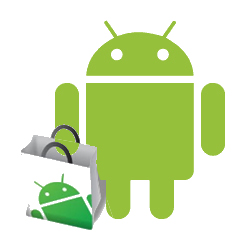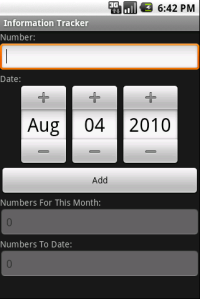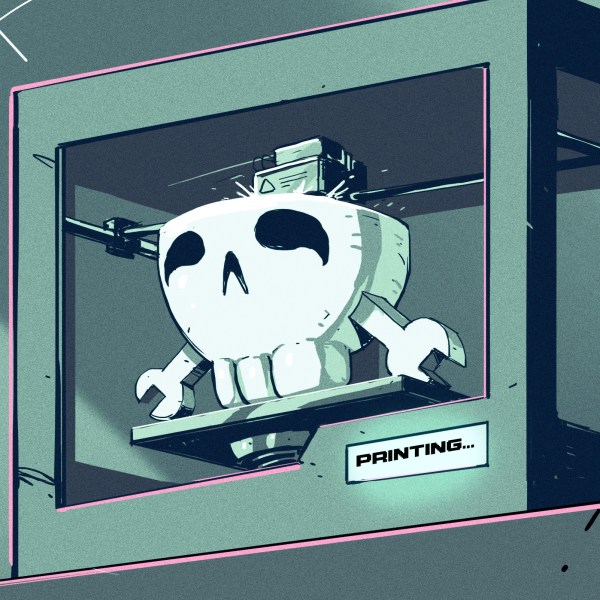Processsing has come to Android. [Jer] posted a guide to setting up the software and coding your first Processing app for Android. The module which supports Google’s mobile operating system is not yet part of the stable Processing release but it works and is available to download and use. It provides support for Android version 2.1 and newer, playing nicely with the SDK to emulate your sketches during development. The Hello World app seen above uses just a few lines of code to draw a white box on an orange background. After you’ve installed and tested the tools you’ll be developing in no time.
This makes a great addition to your Android development tool bag.
[Thanks Tech B]