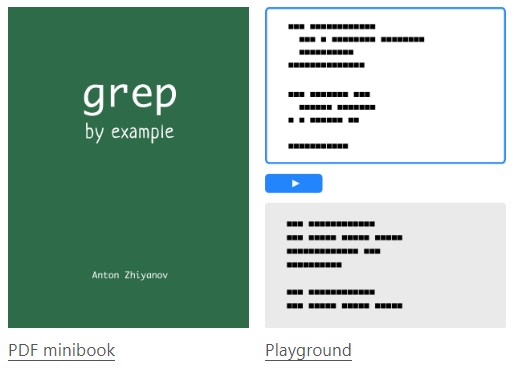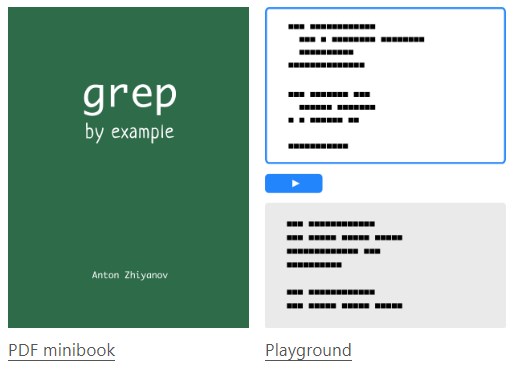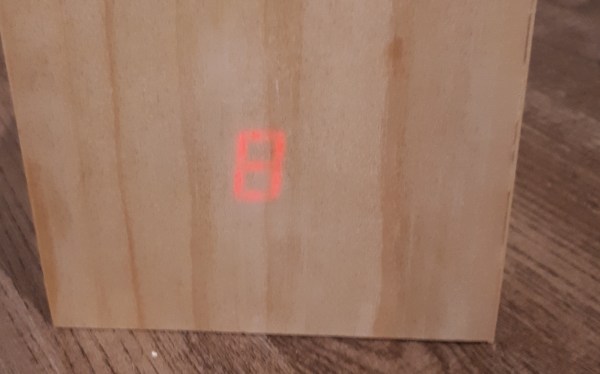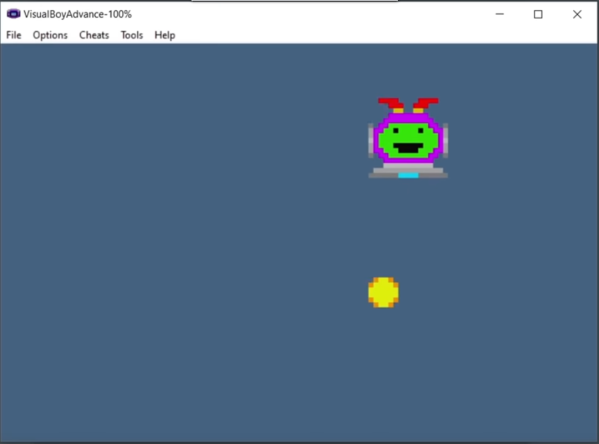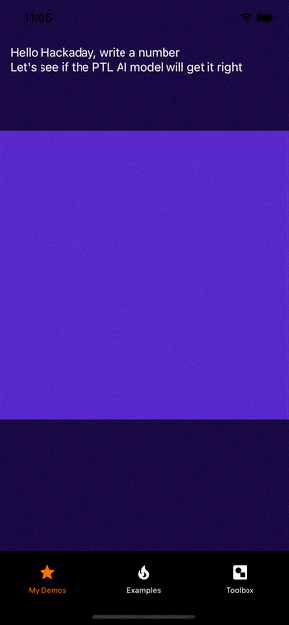Last time, I talked about how MicroPython is powerful and deserving of a place in your toolkit, and it made for a lively discussion. I’m glad to see that overall, MicroPython has indeed been getting the recognition it deserves – I’ve built a large number of wonderful projects with it, and so have people I’ve shown it to!
Sometimes I see newcomers dissatisfied with MicroPython, because the helper tools they initially pick don’t suit it well. For instance, they try and start out with a regular serial terminal application that doesn’t fit the MicroPython constraints, or a general IDE that requires a fair bit of clicking around every time you need to run your code. In particular, I’d make sure that you know your options no matter whether you prefer GUI or commandline – both have seriously nice tools for MicroPython use!
The main problem to be solved with MicroPython is that you have a single serial port that everything happens through – both file upload and also debugging. For ESP8266/32-based boards, it’s a physical serial port, and for chips like RP2040 and ESP32-S* where a hardware USB peripheral is available, it’s a virtual one – which makes things harder because the virtual port might get re-enumerated every now and then, possibly surprising your terminal application. If you want to upload a program of yours, you need to free up the serial port, and to see the program’s output, you will need to reopen that port immediately after – not a convenient thing to do if you’re using something like PuTTy.
So, using MicroPython-friendly software is a must for a comfortable hacking experience. What are your options? Continue reading “Embedded Python: MicroPython Toolkits”