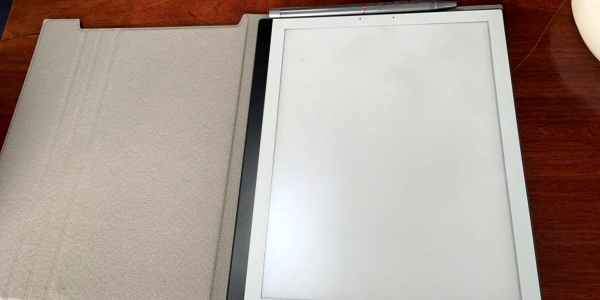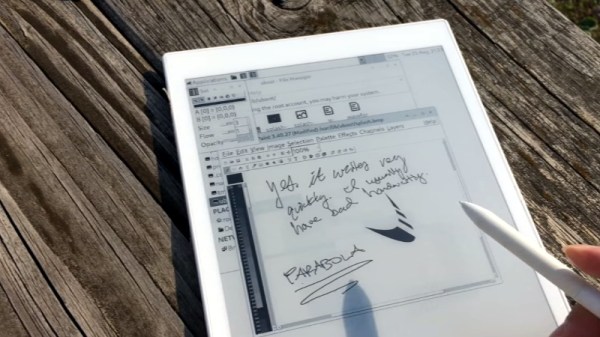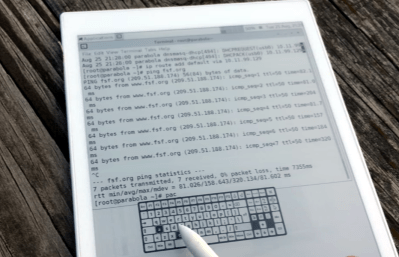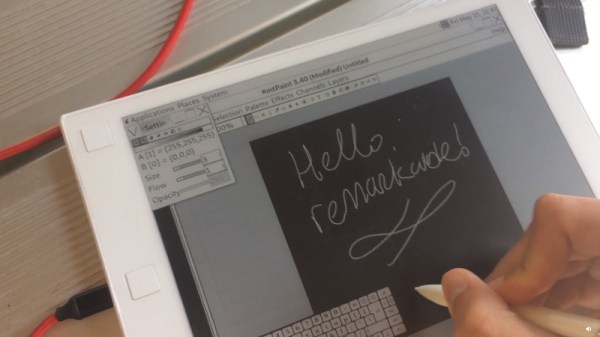Over the years we’ve seen a variety of interesting pieces of hardware emerging from the folks at Pine64, so it’s always worth a second look when they announce a new product. This time it’s the PineNote, a tablet that packs the same Rockchip RK3566 as used in the company’s Quartz64 single board computers behind a 10.1″ 1404 x 1872 16-tone greyscale e-paper screen.
Fitted with 4 GB of LPDDR4 RAM and 128 GB eMMC flash storage, it will feature the same Linux support as previous Pine64 products, with the slight snag of the display driver not yet being complete for 5.xx kernels. They are thus at pains to point out that this is not a ready-to-go consumer device and that early adopters will be expected to write code rather than notes on it.
That last sentence sums up Pine64’s offering perfectly, they produce interesting hardware with open-source support, but sometimes the path from hardware release to stable and usable product can be a rocky one. If you’re interested in hardcore hacking of an e-paper tablet, then you may want to be an early adopter. Otherwise, hang back for a while and buy one once some of the bugs have been ironed out. Meanwhile you can see the whole update in the video below; it has a few other things including a nifty keyboard for the PinePhone.
We’ve mentioned Pine64 a few times over the years, it’s worth noting that their products also lie outside the realm of Linux boxen.