Arguably the greatest strength of the Raspberry Pi is the ecosystem — it’s well-supported by its creators and the aftermarket. At the same time, the proliferation of different boards has made things more complicated over the years. Thankfully, though, the community is always standing by to help fix any problems. [Rastersoft] has stepped up in this regard, solving an issue with the Raspberry Pi 5 and DSI screen cables.
The root cause is that the DSI cable used on the Raspberry Pi 5 has changed relative to earlier boards. This means that if you use the Pi 5 with many existing screens and DSI cables, you’ll find your flat ribbon cable gets an ugly twist in it. This can be particularly problematic when using the cables in tight cases, where they may end up folded, crushed, or damaged.
[Rastersoft] got around this by designing a new cable that avoided the problem. It not only solves the twist issue, but frees up space around the CPU if you wish to use a cooler. Thanks to modern PCB houses embracing flexible boards, it’s easy to get it produced, too.
This is a great example of the democratization of PCB and electronics production in general. 20 years ago, you wouldn’t be able to make a flex cable like this without ordering 10,000 of them. Today, you can order a handful for your own personal use, and share the design with strangers on a whim. Easy, huh? It’s a beautiful world we live in.







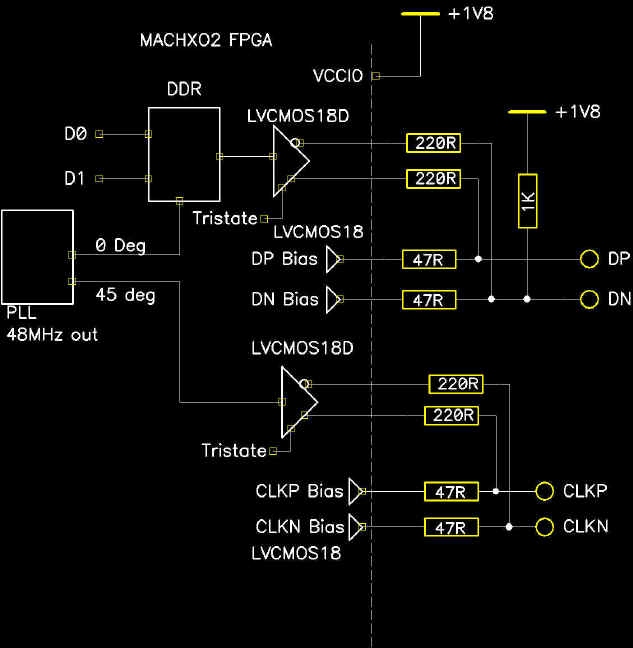
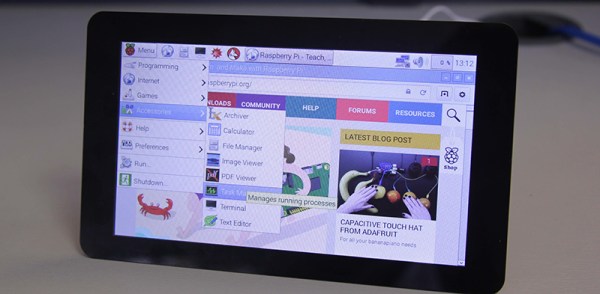
 The new display could have used the DSI (Display Serial Interface) adapter, or the small connector on the Pi that is not the camera connector. DSI displays are purpose-built for specific devices, though, and aren’t something that would or should be used in a device that will be manufactured for years to come. The best solution, and the design the Raspberry Pi foundation chose to go with, is a DPI display and an adapter that converts the Pi’s DSI output to something the display can understand.
The new display could have used the DSI (Display Serial Interface) adapter, or the small connector on the Pi that is not the camera connector. DSI displays are purpose-built for specific devices, though, and aren’t something that would or should be used in a device that will be manufactured for years to come. The best solution, and the design the Raspberry Pi foundation chose to go with, is a DPI display and an adapter that converts the Pi’s DSI output to something the display can understand.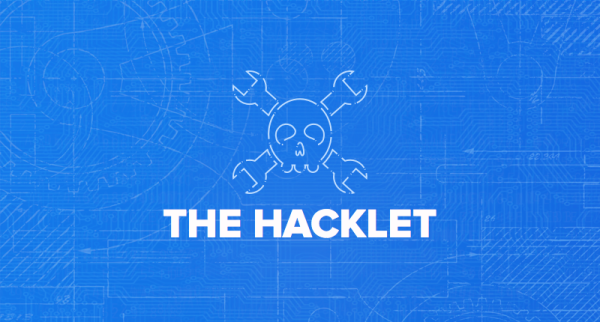
 So you have a credit card sized Linux computer and a small, old LCD panel. If it doesn’t have HDMI, VGA or composite input, there’s probably no way of getting this display working, right? Nope.
So you have a credit card sized Linux computer and a small, old LCD panel. If it doesn’t have HDMI, VGA or composite input, there’s probably no way of getting this display working, right? Nope. 











