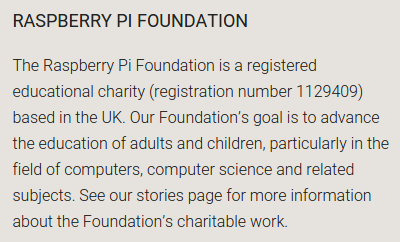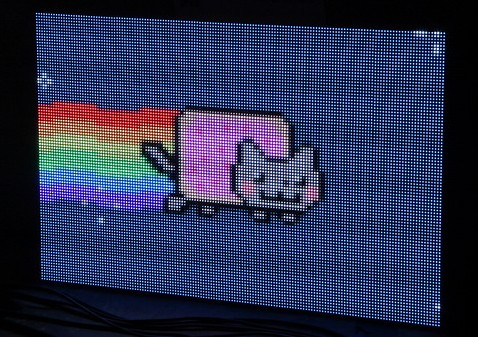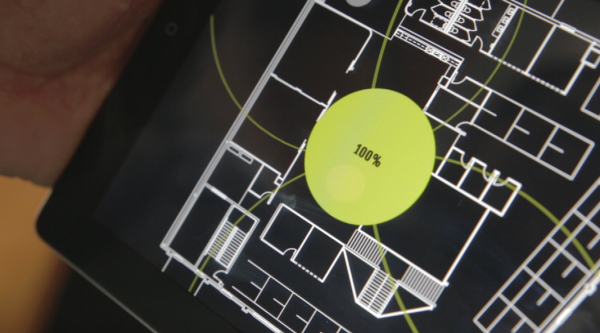This Thursday, December 3rd, join us for a Live HackChat about the Raspberry Pi Zero with special guest [Limor Fried]. You may know [Limor] as [Lady Ada], the founder of Adafruit Industries. Adafruit has been on the forefront of the Pi Zero release. The $5 single board computer was announced one week ago by the Raspberry Pi Foundation.
Join in the chat to discuss the Raspberry Pi Zero. Limor has done a lot of work with the board already, including hacking analog audio back into the form factor. This is a great opportunity to ask questions, talk about your own plans for the hardware, and to find collaborators for future projects.
Pi Zero HackChat starts Thursday at 5pm PST (here’s a timezone cheat sheet if you need it). Participating in this live chat is very simple. Those who are already part of the Hacker Channel can simply click on the Team Messaging button. If you’re not part of the channel, just go to the hacker Channel page, scroll to the bottom of the “TEAM” list in the left sidebar and click “Request to join this project”.
HackChat takes place in the Hacker Channel every few weeks and is a friendly place to talk about engineering and the projects you’re working on.