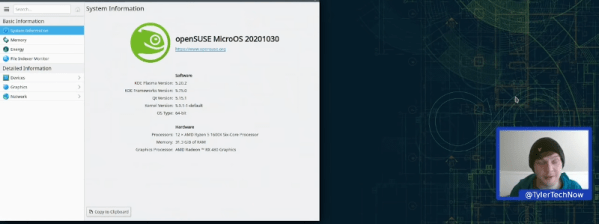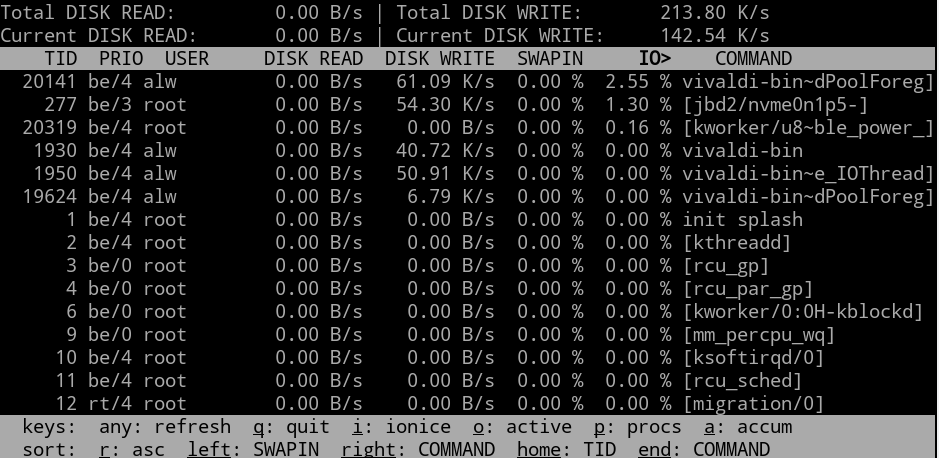Storing data “in the cloud” — even if it is your own server — is all the rage. But many cloud solutions require you to access your files in a clumsy way using a web browser. One day, operating systems will incorporate generic cloud storage just like any other file system. But by using two tools, rclone and sshfs, you can nearly accomplish this today with a little one-time setup. There are a few limitations, but, generally, it works quite well.
It is a story as old as computing. There’s something new. Using it is exotic and requires special techniques. Then it becomes just another part of the operating system. If you go back far enough, programmers had to pull specific records from mass storage like tapes, drums, or disks and deblock data. Now you just open a file or a database. Cameras, printers, audio, and even networking once were special devices that are now commonplace. If you use Windows, for example, OneDrive is well-supported. But if you use another service, you may or may not have an easy option to just access your files as a first-class file system.
The rclone program is the Swiss Army knife of cloud storage services. Despite its name, it doesn’t have to synchronize a local file store to a remote service, although it can do that. The program works with a dizzying array of cloud storage providers and it can do simple operations like listing and copying files. It can also synchronize, as you’d expect. However, it also has an experimental FUSE filesystem that lets you mount a remote service — with varying degrees of success.
What’s Supported?
If you don’t like using someone like Google or Amazon, you can host your own cloud. In that case, you can probably use sshfs to mount a file using ssh, although rclone can also do that. There are also cloud services you can self-host like OwnCloud and NextCloud. A Raspberry Pi running Docker can easily stand up one of these in a few minutes and rclone can handle these, too.
Continue reading “Linux Fu: Send In The (Cloud) Clones” →