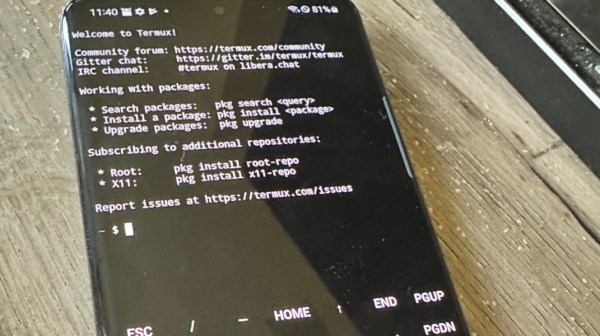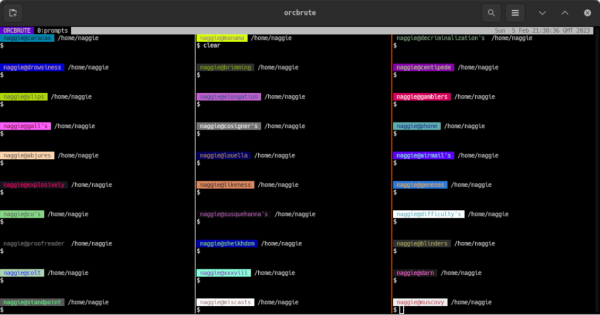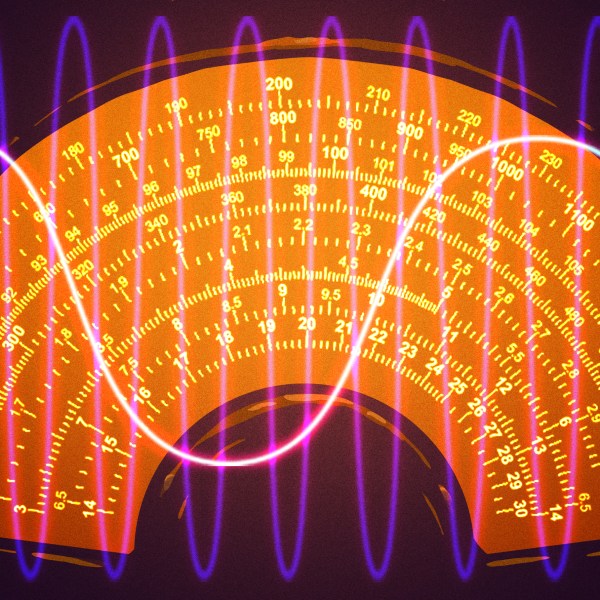Although ebooks and e-readers have a number of benefits over reading an analog paper book as well as on more common electronic devices like tablets, most of them are locked behind proprietary systems like Kindle which make it difficult to take control over your electronic library. While there are a few off-brand e-readers that allow users to take a bit of control back and manually manage their files and libraries, there are few options for open-source solutions. This project aims to provide not only a free and open e-reader from the hardware to the software, but also a server to host a library as well.
The goal of most of the build is to keep everything as FLOSS as possible including the hardware, which is based on a Raspberry Pi compute module. The display comes from Good Display, which includes a built-in light and a touchscreen. There’s a lithium battery to power the tablet-like device with a number of support chips to charge it, handle the display, and interface with the Pi. On the software side, the system uses MuPDF which has support for most ebook file types while the server side is based on Calibre and the Open Publication Distribution System.
A subsection of the build log discusses a lot of how the code works for those looking to build their own similar system based on this project. The project code is even hosted on GitLab, a more FLOSS-y version of GitHub. Free and open ebook readers have been a goal of a number of builders for some time now, as we’ve seen projects going back at least a few years now and others that hope to make the Kindle hardware a little more open instead.