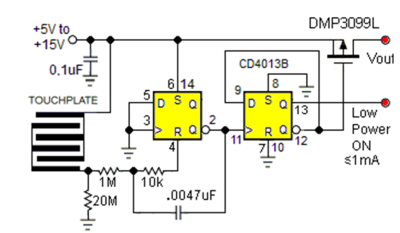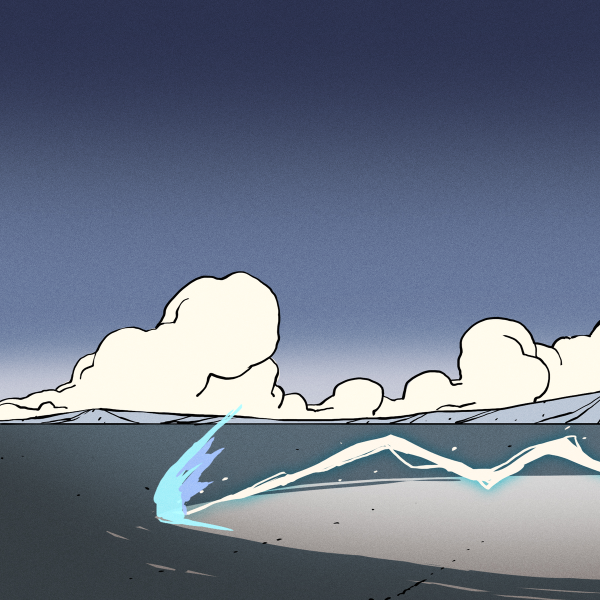Car infotainment systems somehow have become a staple in today’s automobiles, yet when it comes down to it they have all the elegance of a locked-down Android tablet. In the case of the Honda infotainment system that [dosdude1] got from a friend’s 2016/2017-era Honda Accord, it pretty much is just that. Powered by a dual-core Cortex-A15 SoC, it features a blazin’ 1 GB of RAM, 2 GB of storage and runs Android 4.2.2. It’s also well-known for crashing a lot, which is speculated to be caused by Out-of-RAM events, which is what the RAM upgrade is supposed to test.
After tearing down the unit and extracting the main board with the (Renesas) SoC and RAM, the SoC was identified as being an automotive part dating back to 2012. The 1 GB of RAM was split across two Micron-branded packages, leaving one of the memory channels on the SoC unused and not broken out. This left removing the original RAM chips to check what options the existing pads provided, specifically potential support for twin-die chips, but also address line 15 (A15). Unfortunately only the A15 line turned out to be connected.
This left double capacity (1 GB) chips as the sole option, meaning a total of 2 GB of RAM. After installation the infotainment system booted up, but only showed 1 GB installed. Cue hunting down the right RAM config bootstrap resistor, updating the boot flags and updating the firmware to work around the LINEOWarp hibernation image that retained the 1 GB configuration. Ultimately the upgrade seems to work, but until the unit is reinstalled in the car and tested it’s hard to say whether it fixes the stability issues.
Thanks to [Dylan] for the tip.
Continue reading “Upgrading RAM On A Honda Infotainment System”