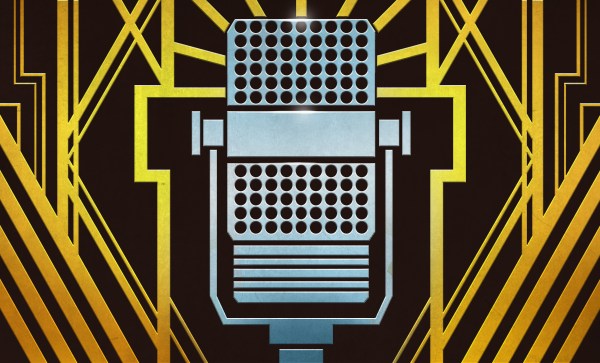Gonzo journalism has been a hip thing since the 1970s or so, a way of covering a story in a compelling format with more subjectivity and less objectivity. The style has since been applied to all sorts of media, including film—and indeed, the makers of the Gonzo Pi.
The Gonzo Pi is a camera with an open source design, yes, but it’s also a lot more than that. It’s intended to be an entire platform for film-making, all in the one housing. Camera-wise, the design combines a Raspberry Pi with the requisite first-party High Quality Camera, and warps it up in a 3D printed housing. You can build it up with a viewfinder and whatever old-school C-mount or 8 mm film lenses you can lay your hands on.
Beyond that, there’s an editing platform baked in to the device. It’s not unlike the tools in so many social media apps these days. The idea of the Gonzo Pi is that rather than shooting a whole ton of footage and takes and poring over them in great detail later, instead, you run and gun with the device and edit as you go. You can shoot retakes as you need, and even dub in more audio as necessary as you compose your film on the hoof. It’s intended to change the way you make films by virtue of its unique compositional paradigm.
We’ve featured some neat homebrew cameras before, to be sure, but none that quite put the edit suite right in the box.