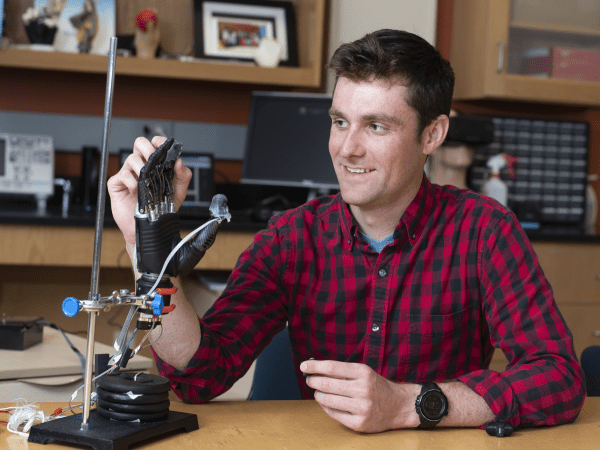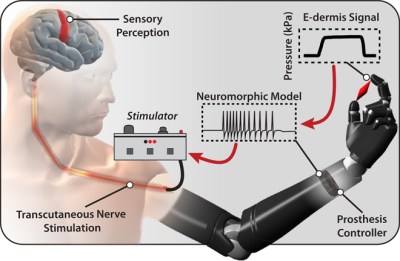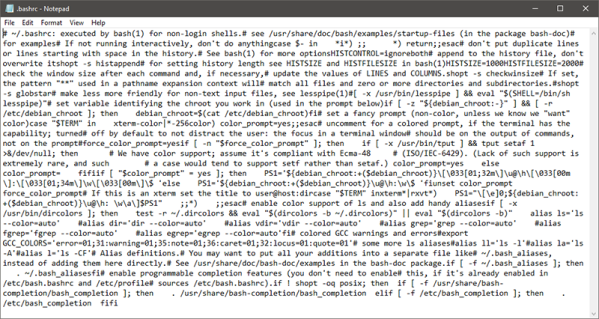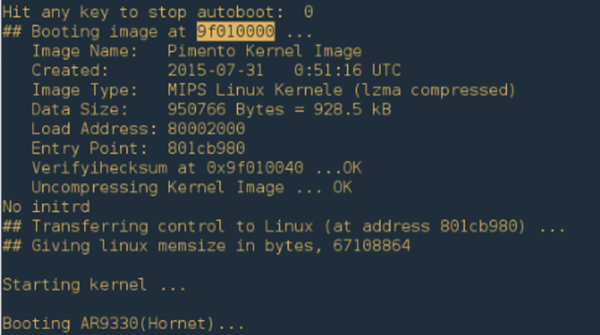If you ever need to write a binary file from a traditional language like C, it isn’t all that hard to do. About the worst thing you might have to deal with is attempts to fake line endings across Windows and Linux, but there’s usually a way to turn that off if it is on by default. However, if you are using some type of scripting language, binary file support might be a bit more difficult. One answer is to use a tool like xxd or t2b (text-to-binary) to handle the details. You can find the code for t2b on GitHub including prebuilt binaries for many platforms. You should be able to install xxd from your system repository.
These tools take very different approaches. You might be familiar with tools like od or hexdump for producing readable representations of binary files. The xxd tool can actually do the same thing — although it is not as flexible. What xxd can even reverse itself so that it can rebuild a binary file from a hex dump it creates (something other tools can’t do). The t2b tool takes a much different approach. You issue commands to it that causes it to write an original hex file.
Both of these approaches have some merit. If you are editing a binary file in a scripting language, xxd makes perfect sense. You can convert the file to text, process it, and then roll it back to binary using one program. On the other hand, if you are creating a binary file from scratch, the t2b program has some advantages, too.
I decided to write a few test scripts using bash to show how it all works. These aren’t production scripts so they won’t be as hardened as they could be, but there is no reason they couldn’t be made as robust as you were willing to make them.