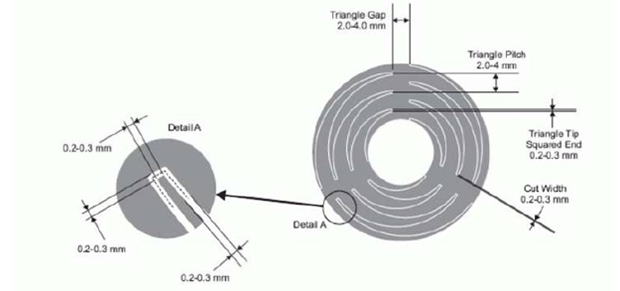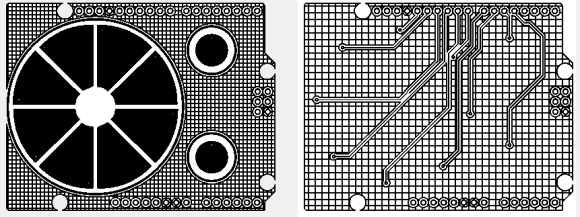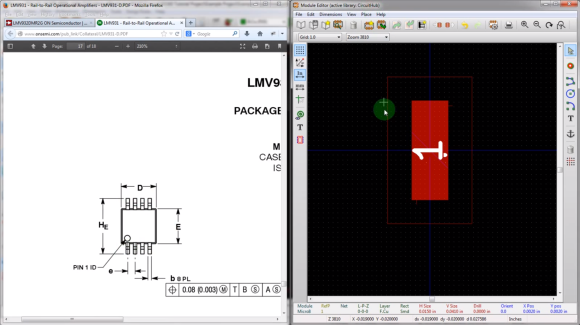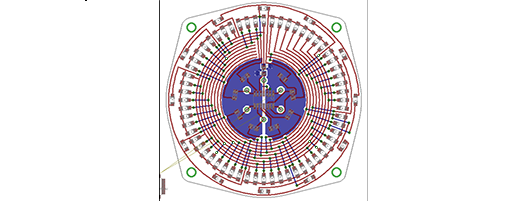Altium recently announced CircuitMaker, their entry into the free/low-cost PCB design tool market. They’re entering a big industry, with the likes of Eagle, KiCad, gEDA, and a host of other tool suites. We had a few minutes to talk with Max in the Altium booth at World Maker Faire, and even got a bit of time with the tool itself.
Hands on, it definitely has the look and feel of Altium Designer, right down to the familiar yellow and green boxes for schematic and sheet parts. Center stage was the 3D view, a feature which Altium has had in their software since the late 90’s.
CircuitMaker’s website is pushing the collaboration aspect of the software. Design choices can be reviewed and commented on in real-time. This also suggests that the data files will live in Altium’s own cloud storage system.
CircuitMaker is still in the pre-beta phase, but they’re looking for beta testers now, so head over to the site and sign up!

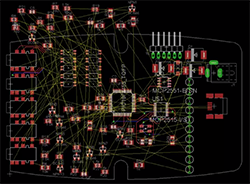 Although it’s derided for not being open source, EagleCAD is an extremely popular piece of schematic and PCB layout software. Most of the popularity is probably due to the incredible amount of part libraries – it’s certainly not the features Eagle has to offer or its horrible scripting capabilities. [Rob] had enough of the lack of good scripting support in Eagle, so he’s been spending his time
Although it’s derided for not being open source, EagleCAD is an extremely popular piece of schematic and PCB layout software. Most of the popularity is probably due to the incredible amount of part libraries – it’s certainly not the features Eagle has to offer or its horrible scripting capabilities. [Rob] had enough of the lack of good scripting support in Eagle, so he’s been spending his time