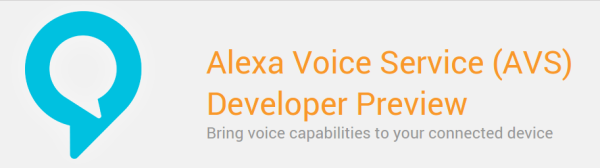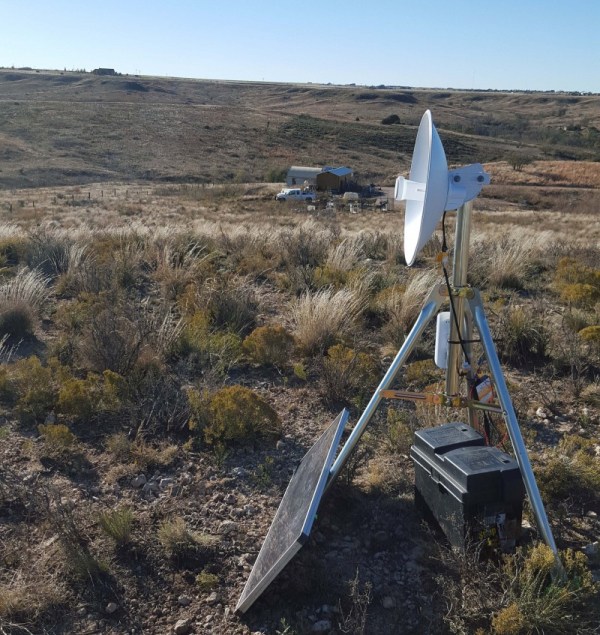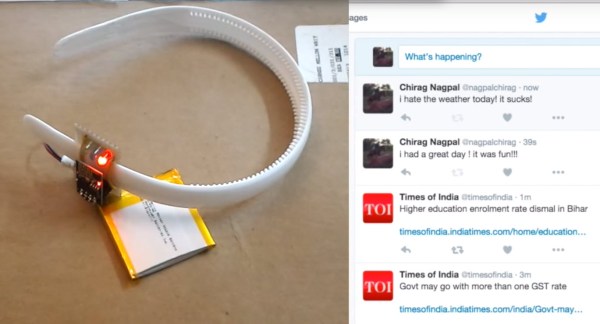Off-grid living isn’t for everyone, but it has gotten easier in recent years. Cheap solar panels and wind turbines let you generate your own power, and there are plenty of strategies to deal with fuel, water and sanitation. But the one thing many folks find hard to do without – high-speed internet access – has few options for the really remote homestead. [tlankford01] wants to fix that and is working on an open-source mesh network to provide high-speed internet access to off-grid communities.
But first he had to deal with a major problem. With high-speed access provided by a Clearwire wireless network, streaming content to his two flat-screen TVs wasn’t a problem. At least until Sprint bought Clearwire and shut down the service in early November. Another ISP covered his area, but his house lies in a depression out of line of sight of their tower. So he rigged up a bridge between the WiMAX network and his lab. The bridge sits on a hill in sight of the ISP’s tower 3.5 miles away. Solar panels, a charge controller and deep-cycle batteries power everything, and a wireless link down the hill rounds out the build.
This is obviously a temporary solution, and probably wouldn’t last long in winter weather. But it’s working for now, and more importantly it’s acting as proof of concept for a larger mesh system [tlankford01] has in mind. There are plenty of details on what that would look like on his project page (linked above), and it’s worth a look too if you’re interested in off-grid connectivity.


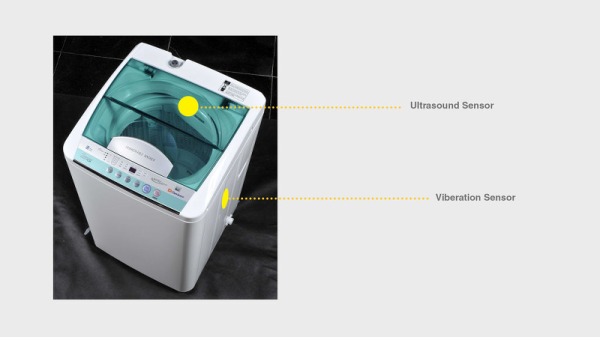
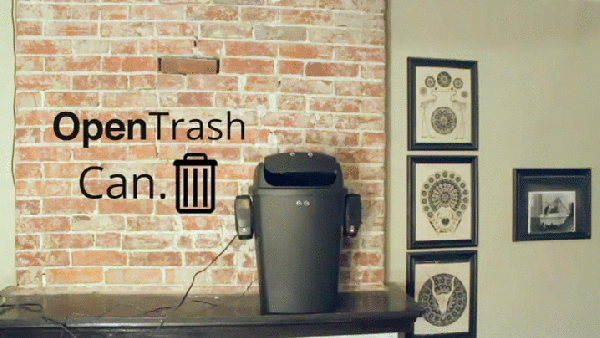
 The build itself is uncomplicated and can be replicated with ease. A servo motor helps flip the lid open and close. This is triggered by an ultrasonic ping sensor, which responds when someone waves a hand in front of the trash can. A second ping sensor helps inform the user when it is full and needs to be emptied. A Leonardo with the
The build itself is uncomplicated and can be replicated with ease. A servo motor helps flip the lid open and close. This is triggered by an ultrasonic ping sensor, which responds when someone waves a hand in front of the trash can. A second ping sensor helps inform the user when it is full and needs to be emptied. A Leonardo with the