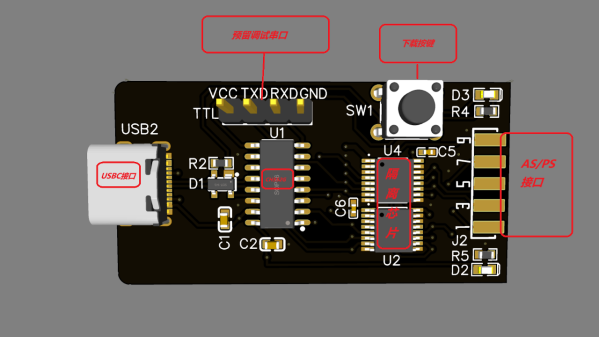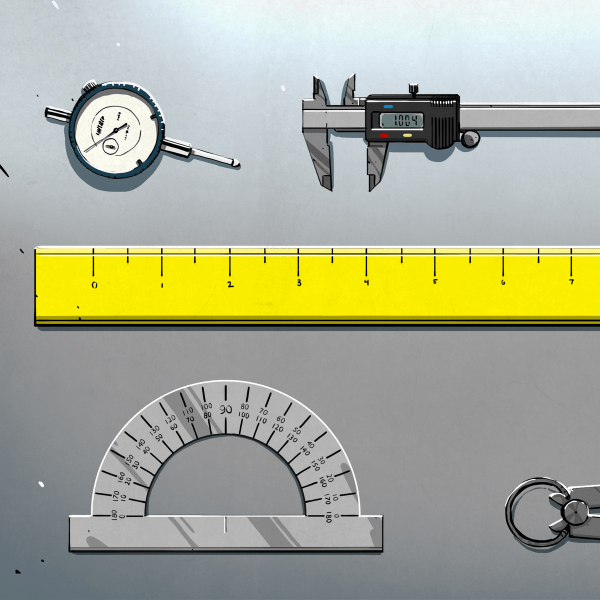Sometimes, you have to drive four motors, and you need to do so with a certain level of control. You could throw a lot of parts at the problem, but you don’t necessarily have to. As [Shaun Crampton] demonstrates, you can run four brushless DC motors with a single Pi Pico.
[Shaun] set about developing a brushless motor controller from scratch with the Pico, relying on its PIO hardware and the TI DRV8313 — a handy three phase motor driver. Before he knew it, he was implementing field oriented control (FOC) in MicroPython, only to find that it was a little too slow for proper motor control work. He soon switched to C for the lower overheads, and was readily driving a brushless motor with his own code. Before long, he’d implemented torque limiting and PID speed control. He was even able to optimize things to the point where he had four motors hanging off a single Pi Pico, complete with Hall sensors for feedback.
The full story is well worth reading, as it goes from “Hello, World” all the way to the end of the project. If you’ve never experienced the joy of your own code getting a motor to spin, you might enjoy following in [Shaun’s] footsteps. Files are on GitHub for the curious.
We’ve seen a lot of motor controllers around here, many of which draw heavily from other projects online. It’s a great way to learn the basics of what is a very well established field. Meanwhile, if you’re cooking up your own project in this space, do drop us a line!



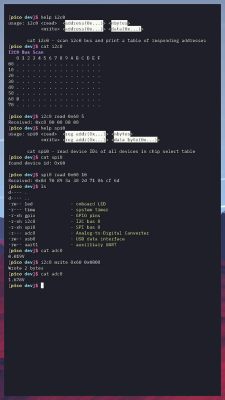 BreadboardOS is built on top of FreeRTOS. It’s aim is to enable quick prototyping with the Pi Pico. Don’t confuse operating system with a graphical environment — BreadboardOS is command-line based. You’d typically interface with it via a serial terminal emulator, but joy of joys, it does support color!
BreadboardOS is built on top of FreeRTOS. It’s aim is to enable quick prototyping with the Pi Pico. Don’t confuse operating system with a graphical environment — BreadboardOS is command-line based. You’d typically interface with it via a serial terminal emulator, but joy of joys, it does support color!