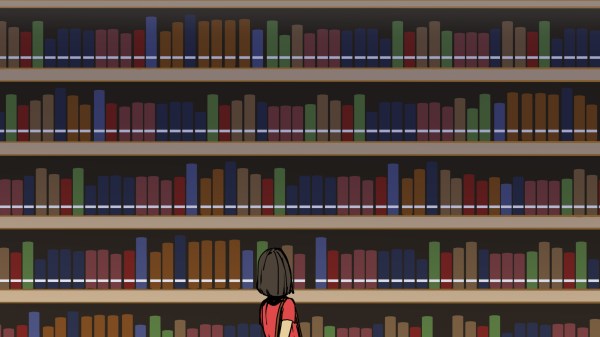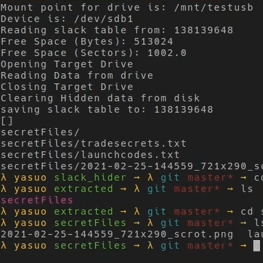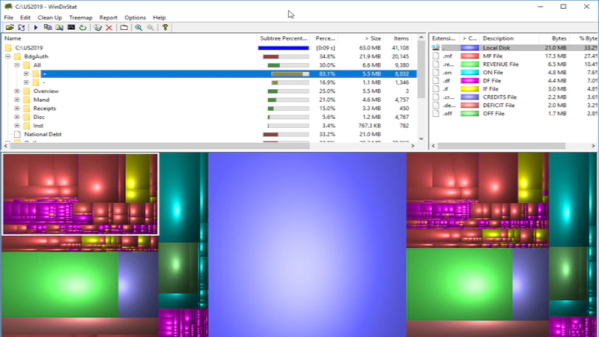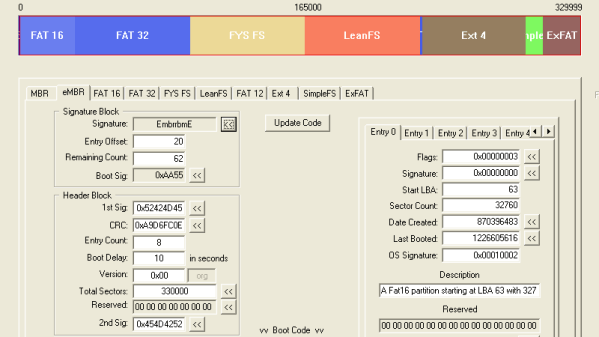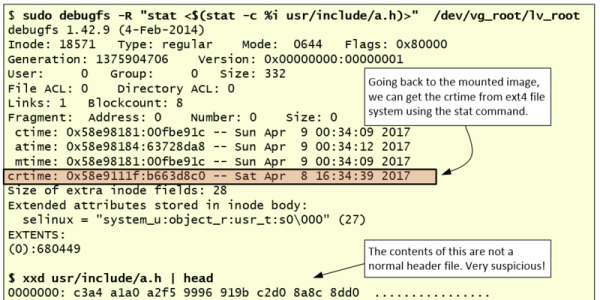While some of us may have learned C in order to interact with embedded electronics or deep with computing hardware of some sort, others learn C for the challenge alone. Compared to newer languages like Python there’s a lot that C leaves up to the programmer that can be incredibly daunting. At the beginning of the year [Ethan] set out with a goal of learning C for its own sake and ended up with a working operating system from scratch programmed in not only C but Assembly as well.
[Ethan] calls his project Moderate Overdose of System Eccentricity, or MooseOS. Original programming and testing was done in QEMU on a Mac where he was able to build all of the core components of the operating system one-by-one including a kernel, a basic filesystem, and drivers for PS/2 peripherals as well as 320×200 VGA video. It also includes a dock-based GUI with design cues from operating systems like Macintosh System 1. From that GUI users can launch a few applications, from a text editor, a file explorer, or a terminal. There’s plenty of additional information about this OS on his GitHub page as well as a separate blog post.
The project didn’t stay confined to the QEMU virtual machine either. A friend of his was throwing away a 2009-era desktop which [Ethan] quickly grabbed to test his operating system on bare metal. There was just one fault that the real hardware threw that QEMU never did, but with a bit of troubleshooting it was able to run. He also notes that this was inspired by a wiki called OSDev which, although a bit dated now, is a great place to go to learn about the fundamentals of operating systems. We’d also recommend checking out this project that performs a similar task but on the RISC-V instruction set instead.