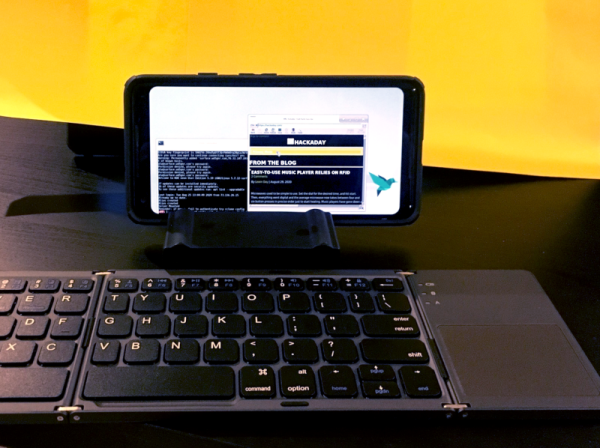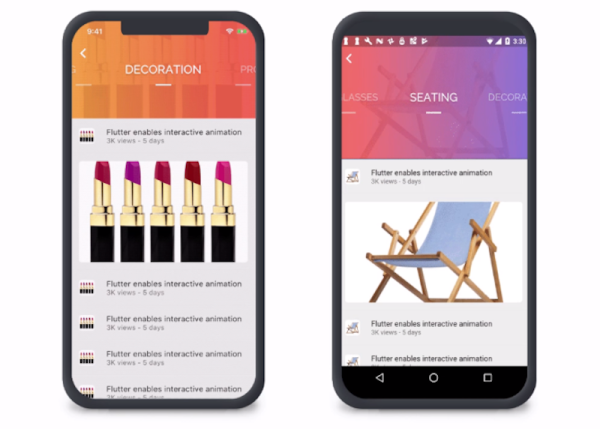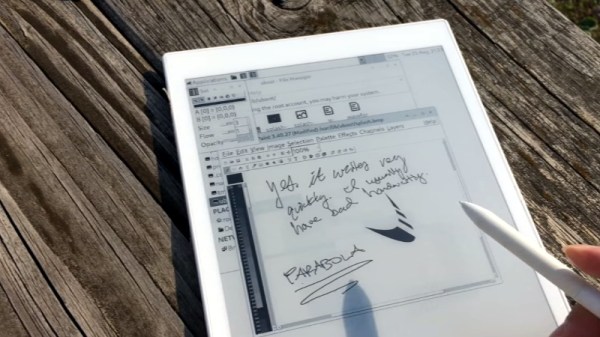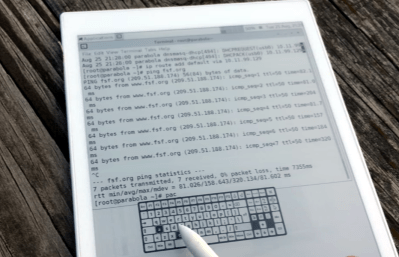If you are even a casual Linux user, you probably know how to use grep. Even if you aren’t a regular expression guru, it is easy to use grep to search for lines in a file that match anything from simple strings to complex patterns. Of course, grep is fine for looking, but what if you want to find things and change them. Maybe you want to change each instance of “HackADay” to “Hackaday,” for example. You might use sed, but it is somewhat hard to use. You could use awk, but as a general-purpose language, it seems a bit of overkill for such a simple and common task. That’s the idea behind ripgrep which actually has the command name rg. Using rg, you can do things that grep can do using more modern regular expressions and also do replacements.
A Note on Installing Ripgrep
Your best bet is to get ripgrep from your repositories. When I tried running KDE Neon, it helpfully told me that I could install a version using apt or take a Snap version that was newer. I usually hate installing a snap, but I did anyway. It informed me that I had to add –classic to the install line because ripgrep could affect files outside the Snap sandbox. Since the whole purpose of the program is to change files, I didn’t think that was too surprising, so I did the install.
Continue reading “Linux Fu: Global Search And Replace With Ripgrep”