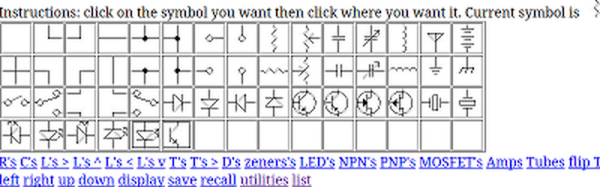[Pat Deegan] from Psychogenic Technologies shows us two KiCad tips to save a million clicks, and he made a video to support it, embedded below.
In the same way that it makes sense for you to learn to touch type if you’re going to be using a computer a lot, it makes sense for you to put some thought and effort into your KiCad keyboard shortcuts keys, too.
In this video [Pat] introduces the keymap that he has come up with for the KiCad programs (schematic capture and PCB layout) and explains the rules of thumb that he used to generate his recommended shortcut keys, being:
- one handed operation; you should try to make sure that you can operate the keyboard with one hand so your other hand can stay on your mouse
- proximity follows frequency; if you use it a lot it should be close to hand
- same purpose, same place; across programs similar functions should share the same key
- birds of a feather flock together; similar and related functionality kept in proximate clusters
- typing trounces topography; if you have to use both hands for typing you have to take your hand off the mouse anyway so then it doesn’t really matter where on the keyboard the shortcut key is
You can find importable KiCad keymaps and customizable SVG cheatsheets in the downloads section.
[Pat]’s video includes some other tips and commentary, but for us the big takeaway was the keymaps. He’s also got a course that you can follow along with for free. And if you haven’t been keeping abreast of developments, KiCad is now at version 9, as of February this year.
Continue reading “Improve Your KiCad Productivity With These Considered Shortcut Keys”


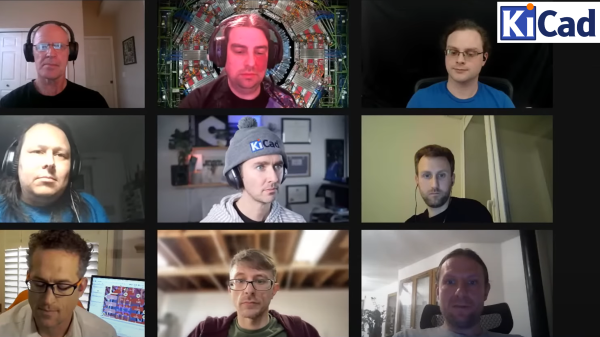
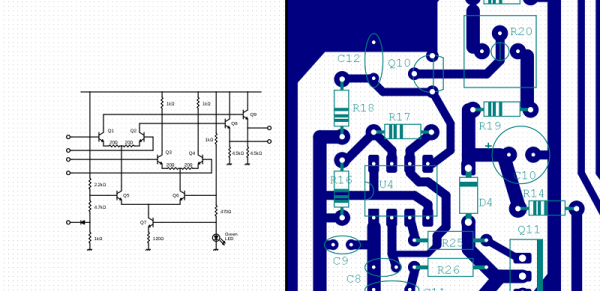
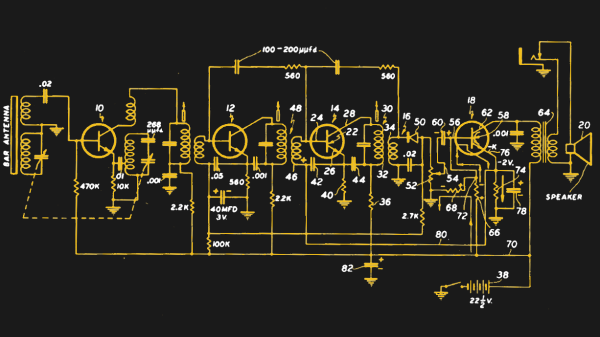
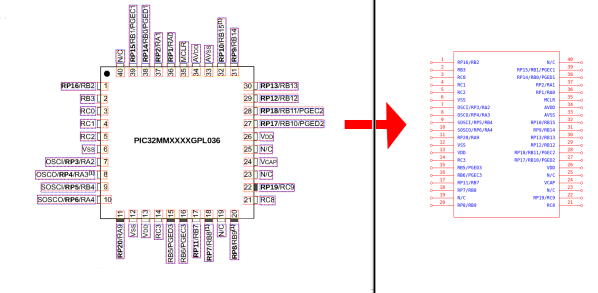
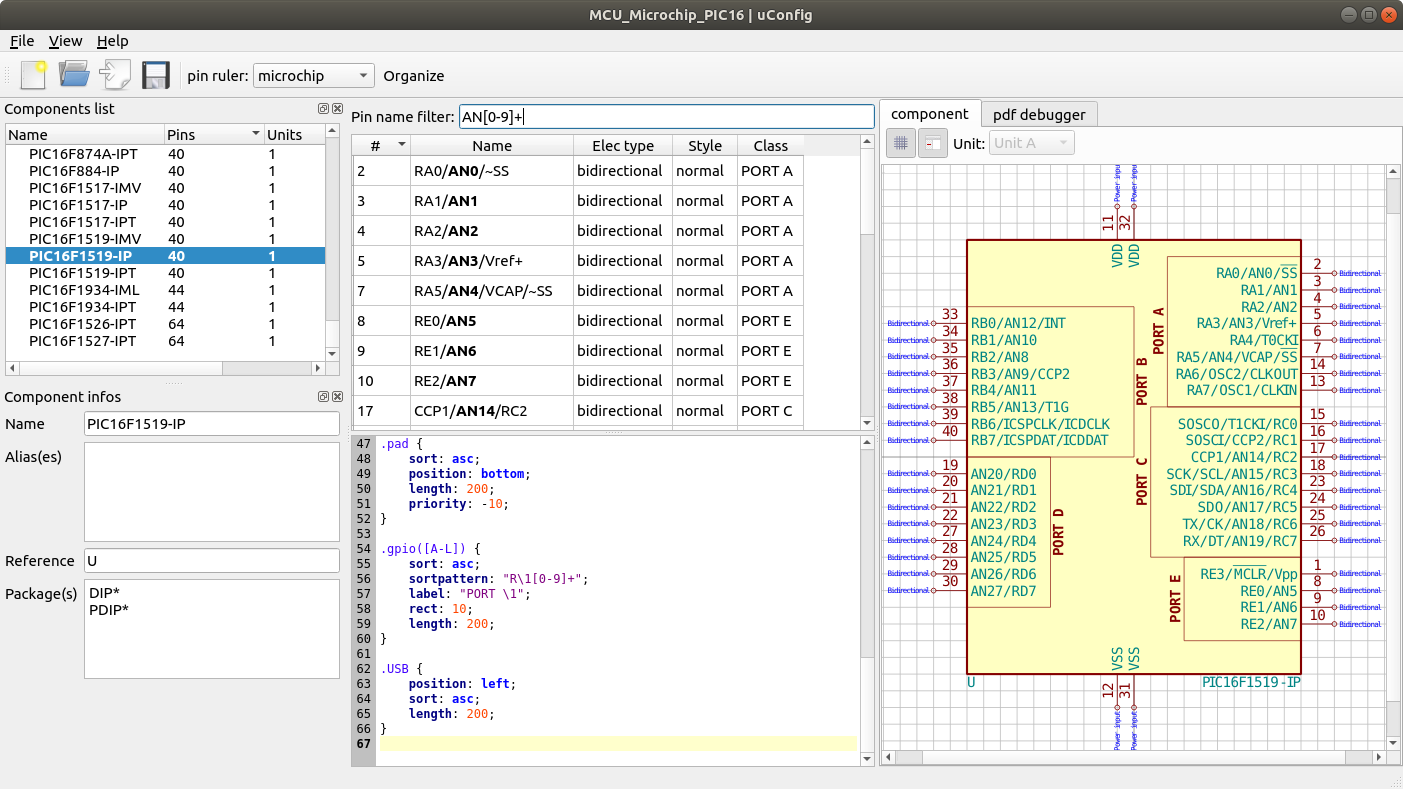

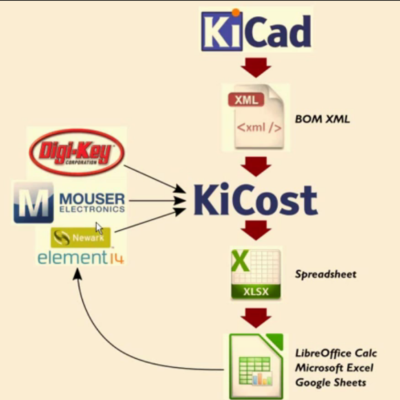 Another useful utility from [xesscorp] is
Another useful utility from [xesscorp] is