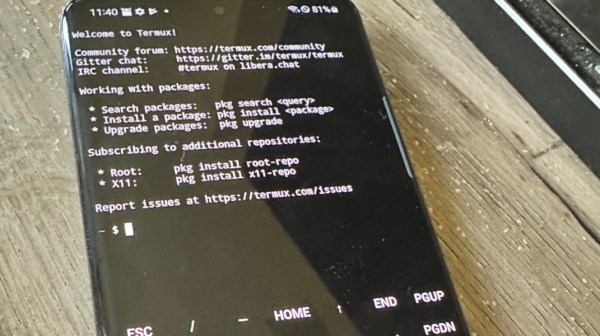As it stands, cryptocurrency largely seems to be a fad of the previous decade, at least as far as technology goes. During that time, many PC users couldn’t get reasonably priced graphics cards since most of them were going into these miners. In contrast, nowadays any shortages are because they’re being used to turn the Internet into an AI-fueled wasteland. But nonetheless, there is a lot of leftover mining hardware from the previous decade and unlike the modern AI tools getting crammed into everything we own, this dated hardware is actually still useful. [Zendrael] demonstrates this by turning an old mining rig into a media server.
The mining rig is essentially nothing more than a motherboard with a large number of PCI slots, each designed for a GPU. PCI slots can do many other things, though, so [Zendrael] puts a terabyte solid state drive in each but one of the PCI cards using NVMe to PCI adapters. The final slot still hosts a GPU since the computer is being converted to a media server, and this allows it to do various encodings server-side. Even with only 4 GB of memory, the machine in its new configuration is more than capable of running Debian and spinning up all of the necessary software needed for a modern media server like Jellyfin, Nextcloud, and Transmission.
With many people abandoning miners as the value of them declines over time, it’s possible to find a lot of hardware like this that’s ready to be put to work on something new and useful. Hopefully all of the GPUs and other hardware being put to use today in AI will find a similar useful future, but until then we’ll note that you don’t need super powerful hardware to run some of those models on your own.
Continue reading “A Crypto Miner Takes The Straight And Narrow”