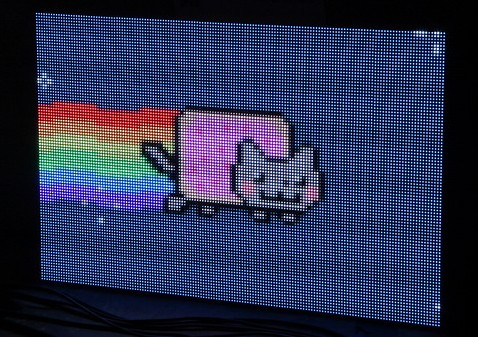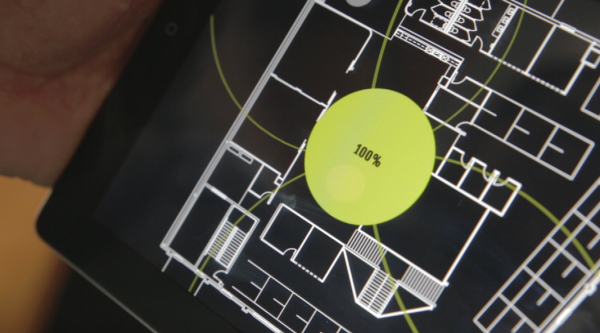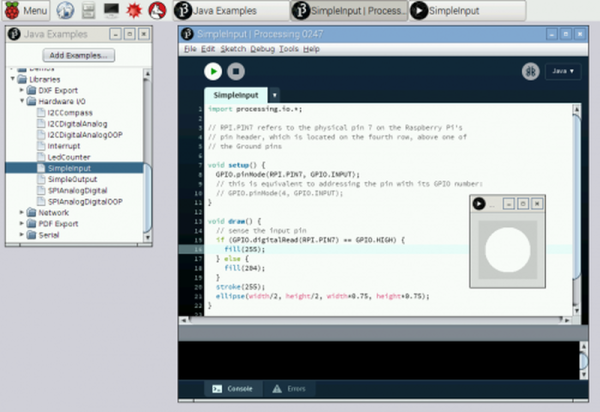A geophone is a specially built microphone for listening to the Earth. [JTAdams] found them at a reasonable price so bought some to play with. A geophone is used to detect vibrations from earthquakes, explosions, rumbling trucks, and vibroseis vehicles. To be useful it needs an amplifier and a recording device to capture the signals.

[JTAdams] used a standard amplifier design for an LT1677 op-amp, fed the signal to an MCP3008 A/D converter, and read the output using a Raspberry Pi. A Python script records the data to a CSV file for processing. The Pi worked well because the entire setup needs to be portable to take into the field. Another Python script plots the data which is made available from a web page. A neat simple way of presenting the raw data. [JTAdams] promises more information in the future on post-processing the data. You don’t need a geophone to detect seismic waves if you build your own, but a real ‘phone will be more rugged.
Oh, what’s a vibroseis? It’s a truck with a big flat plate underneath it. The plate is hydraulically lowered to the ground until the weight of the truck is on it. The truck then causes the plate to vibrate, usually sweeping from around 10 hz to 100 hz. This infrasound pass through the ground until it is reflected back by underlying rock layers. A long string of geophones, think 1,000s of feet, detects the waves, which are recorded. In practice, many trucks are used to generate a synchronized signal of sufficient strength. Or, you can set off an explosion which is the technique used in water. Typically the information is used for oil and gas exploration. A video of one of the trucks in action after the break.