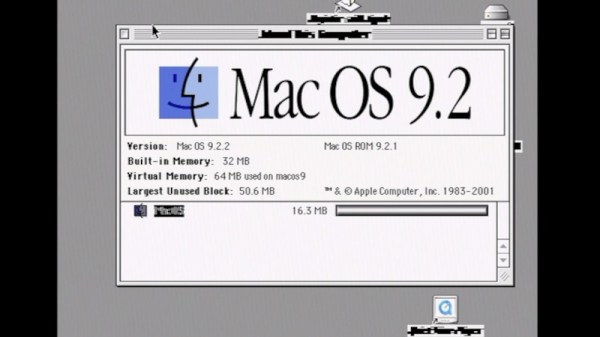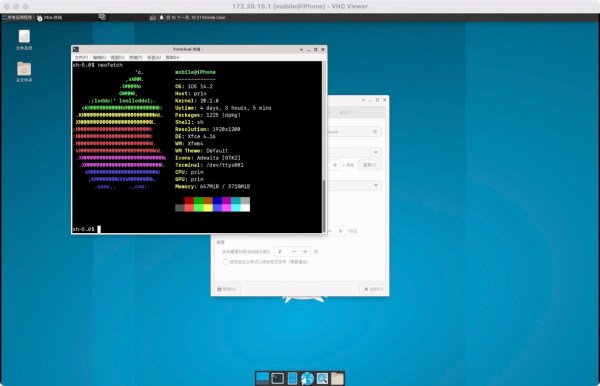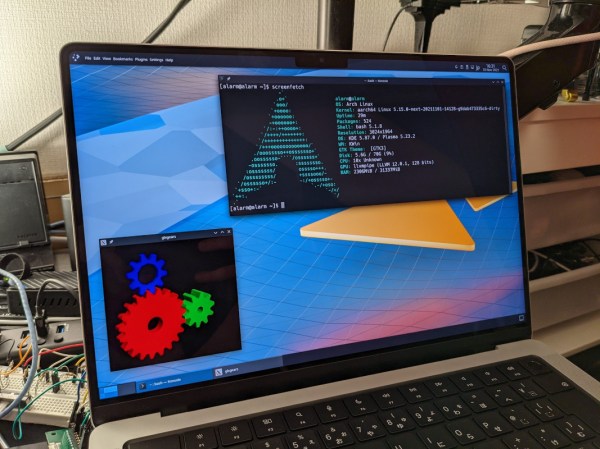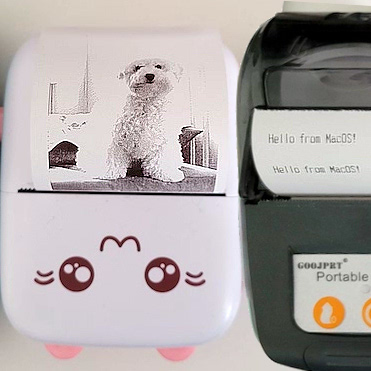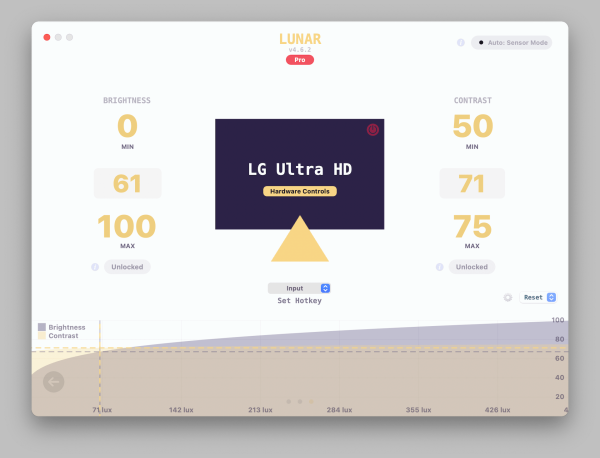The world of desktop computing has coalesced into what is essentially a duopoly, with Windows machines making up the bulk of the market share and Apple carving out a dedicated minority. This relatively stable state hasn’t always existed, though, as the computing scene even as late as the 90s was awash with all kinds of competing operating systems and various incompatible hardware. Amiga, Unix, OS/2, MacOS, NeXT, BeOS, as well as competing DOSes, were all on the table at various points.
If you’ve still got a box running one of these retro systems, SheepShaver might be able to help expand your software library. It’s not the sort of virtualization that we’re used to in the modern world, with an entire operating system running on a sanctioned-off part of your system. But SheepShaver does allow you to run software written for MacOS 7.5.2 thru 9.0.4 in a different environment. Unix and Linux are both supported, as well as Mac OS X, Windows NT, 2000, and XP, and the enigmatic BeOS. Certain configurations allow applications to run natively without any emulation at all, and there is plenty of hardware support built-in as well.
For anyone running retro hardware from the late 90s or early 00s, this could be just the ticket to get an application running that wasn’t ever supported on one of these machines. As for the name, it’s a play on another piece of software called ShapeShifter which brought a Mac-II emulator to the Amiga. SheepShaver has been around since the late 90s, too, so we’re surprised that we haven’t featured it before since it is such a powerful tool for cross-platform compatibility for computers of this era. Even if all you are hanging on to is an old BeBox.