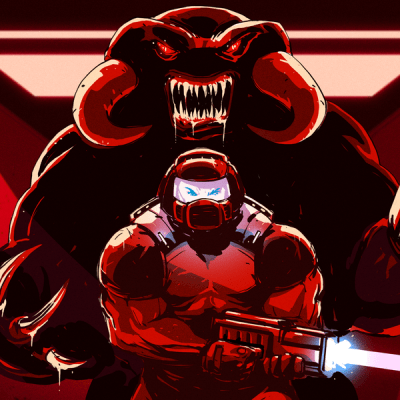Although [Simon Boak] had no use for an automatic paper tape punch, this was one of those intrusive project thoughts that had to be put to rest. With not a lot of DIY projects to look at, the first step was to prototype a punch mechanism that would work reliably. This involved the machining of a block of aluminium with holes at the right locations for the punch (HSS rods) to push through and create holes into the paper without distortions. Next was to automate this process.
To drive the punches, 12V solenoids were selected, but using leverage to not require the solenoids to provide all the force directly. On the electronics side this then left designing a PCB with the solenoid drivers and an Arduino Nano-style board as the brains, all of which including the Arduino source can be found on GitHub. Much like with commercial tape punch machines, this unit receives the data stream via the serial port (and optional parallel port), with the pattern punched into the 1″ paper tape.
One issue was finding blank paper tape, for which [Simon] cut up rolls of thermal paper using a 3D-printed rig with appropriately installed sharp blades. This paper tape seems to work quite well so far, albeit with the compromise that due to the current drawn by each solenoid (~1.7A) only one solenoid gets activated at any time. This makes it slower than commercial punch machines.
Thanks to [Tim] for the tip.