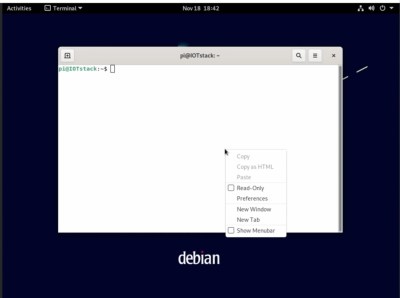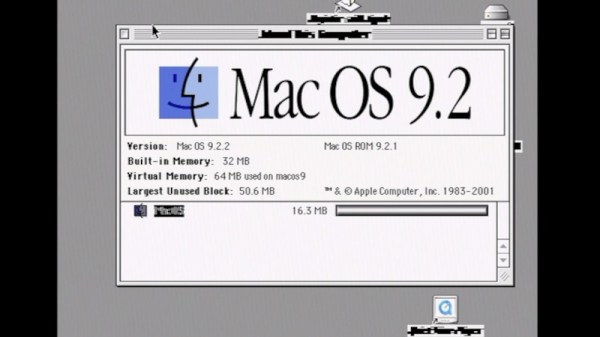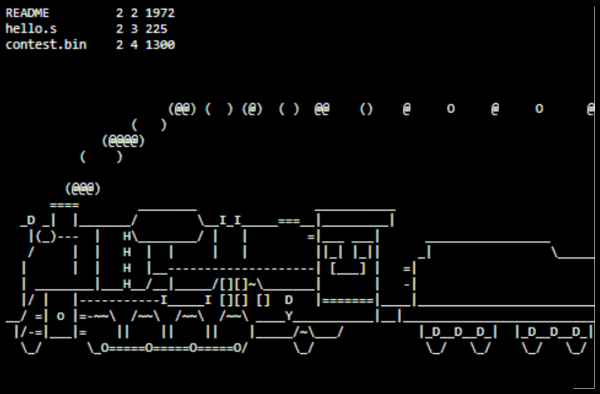Like the Commodore 64 and other keyboard computers of yore, the [Elevated Systems]’s CJ64 fits all of its processing and I/O into a single keyboard-shaped package.
This iteration of the project takes it to the next level with an enclosure milled out of aluminum instead of the mere 3D printed enclosure of the previous versions. With a Framework mainboard, the ports are configurable via the Framework expansion card system giving you even more options to customize this build. To round it out, this keyboard PC doesn’t scrimp on the keyboard part either with mechanical switches and MT3 profile keycaps.
If you’d like to build one of these for yourself, [Elevated Systems] has uploaded the 3D printed enclosure files to his GitHub repository. The files for machining are available as well, but only to patrons.
For some more Framework-based mods, check out this Framework Tablet, the Framedeck, or this other retro-inspired Framework build. If you want an all-in-keyboard slabtop, then maybe check out Are Slabtops the Future of Computing?
Continue reading “Mechanical Keyboard With A Framework Inside”