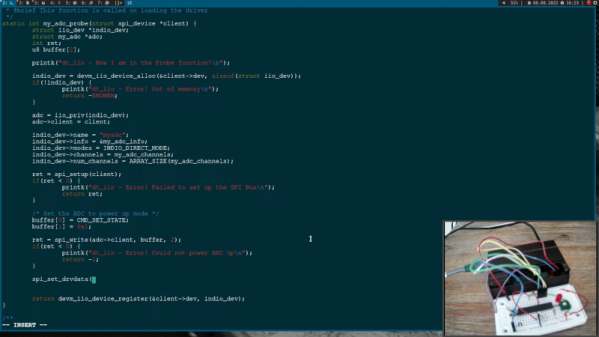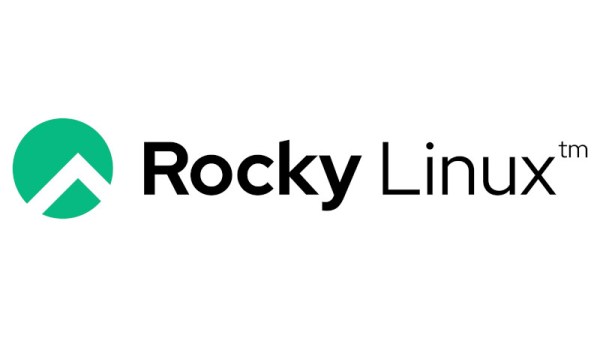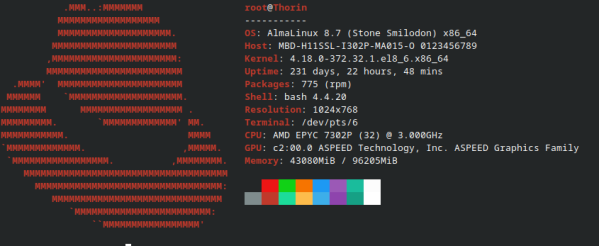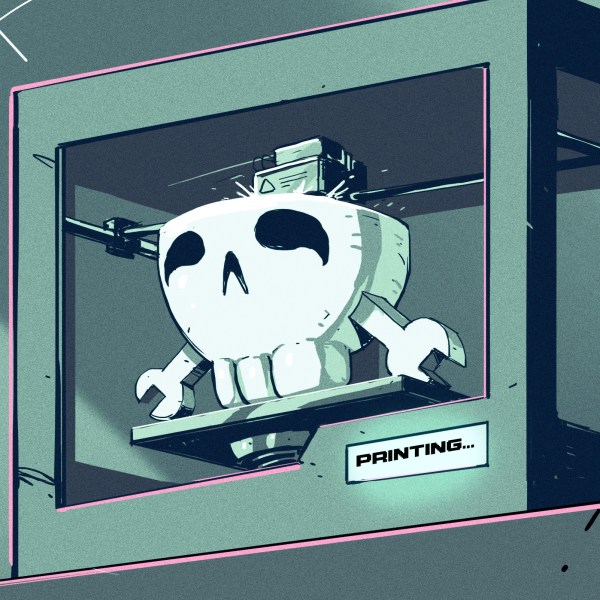As time goes on, more and more computer manufacturers are moving towards the ARM architecture and away from the bloated and outdated x86 instruction set. Apple is the most prominent producer to take this step, but plenty others are using ARM for its flexibility and efficiency. The only problem with ARM is that it’s licensed, so if you want to go even further down the open-source path the RISC-V instruction set is the next logical step. Now at least one mainline Linux distribution will officially support this architecture.
While Debian did have some support for RISC-V before this as a Debian port, which was not officially part of Debian. However, the official support will begin with the release of Debian 13, which is currently in the testing phase and hasn’t seen a stable release yet. To that end, the current state of this official version is extremely limited, being described as “almost empty” but with planned support for an initial 90 packages in the coming days. Most users working on a RISC-V platform will most likely to continue to use their Debian ports version.
It might be a little while before the RISC-V version is as full-featured as the ARM or x86 versions of this Linux distribution, but we are happy to see it move in this direction at all. And don’t think that RISC-V is limited to embedded systems or otherwise limited computing platforms, either. We’ve seen full Linux desktops with RISC-V processors since at least 2019.