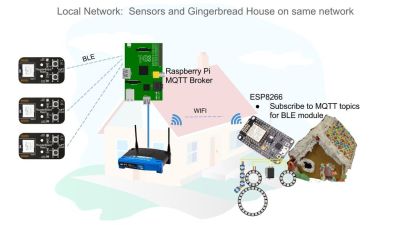There are several open source phones out there these days, but all of them have a downside. Hard to obtain parts, hard to solder, or difficult programming systems abound. [Arsenijs] is looking to change all that with ZeroPhone. ZeroPhone is based upon the popular Raspberry Pi Zero. The $5 price tag of the CPU module means that you can build this entire phone for around $50 USD.
The radio module in the ZeroPhone is the well known SIM800L 2G module. 2G is going away or gone in many places, so [Arsenijs] is already researching more modern devices. An ESP8266 serves as the WiFi module with an OLED screen and code in python round out this phone. Sure, it’s not a fancy graphical touchscreen, but a full desktop is just a matter of connecting a display, mouse, and keyboard.
For the security conscious, the ZeroPhone provides a unique level of control. Since this is a Raspberry Pi running Linux, you choose which modules are included in the kernel, and which software is loaded in the filesystem. And with news that we may soon have a blobless Pi, the firmware hiding in the radio modules are the only black boxes still remaining.
If a Raspberry Pi is a bit too much for you to bite off, check out this Arduino based phone. Don’t want to do any soldering? Check out what you can do with a cheap Android phone and a bit of hacking.






 His victim TV didn’t have the ability to be switched on and off by the Raspberry Pi using HDMI/CEC, so he came up with an alternative. He got a couple of opto-isolators and soldered one to the on/off button on the TV’s control board. The Pi didn’t know whether it was switching the TV on or off, it just knew it was switching it. To solve this, [Troy Denton] connected another opto-isolator to the TV’s LED, this one the other way around. When the TV is turned on, the Pi now detects it.
His victim TV didn’t have the ability to be switched on and off by the Raspberry Pi using HDMI/CEC, so he came up with an alternative. He got a couple of opto-isolators and soldered one to the on/off button on the TV’s control board. The Pi didn’t know whether it was switching the TV on or off, it just knew it was switching it. To solve this, [Troy Denton] connected another opto-isolator to the TV’s LED, this one the other way around. When the TV is turned on, the Pi now detects it.