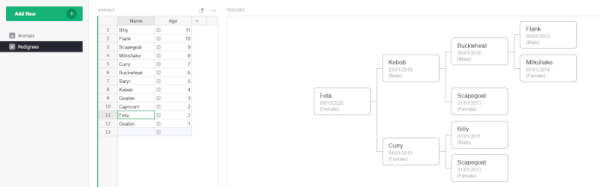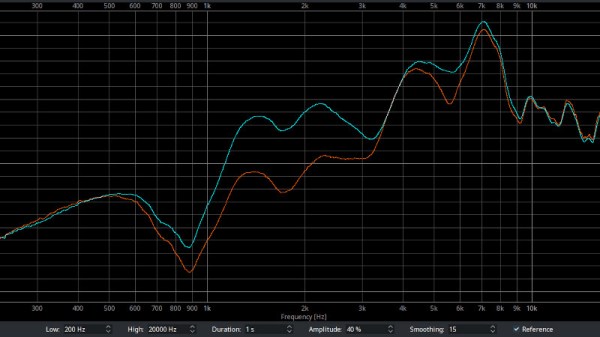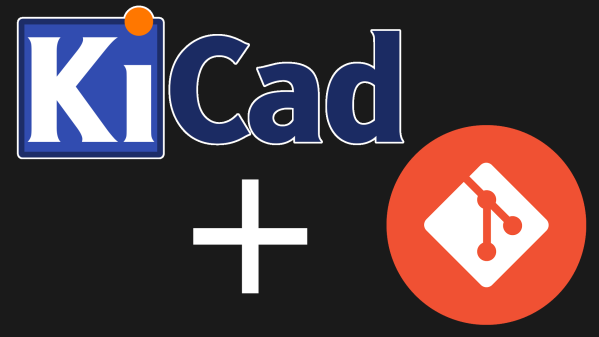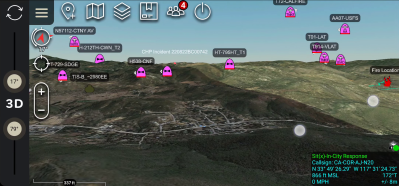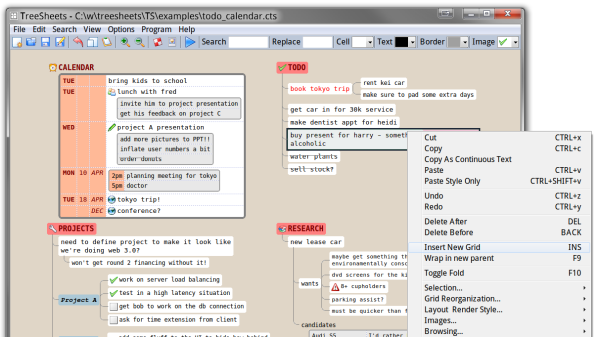Git is a wonderful tool that can multiply your project’s impact, or make your project easier to manage by an order of magnitude. Some of us hackers don’t yet know how to use command-line Git, but a relatable example of why a certain tool would be useful might be a good start. Today, I’d like to give you a Git crash course – showing you why and how to put a KiCad PCB into a Git repository, later to be shared with the world.
KiCad works wonderfully with Git. The schematic and PCB files of KiCad are human-readable, especially when compared to other PCB file formats. KiCad creates different files for different purposes, each of them with a well-defined role, and you can make sense of every file in your project folder. What’s more, you can even modify KiCad files in a text editor! This is exactly the kind of use case that Git fits like a glove.
Not Just For Software Developers
What’s Git about, then? Fundamentally, Git is a tool that helps you keep track of code changes in a project, and share these changes with each other. Intended for Linux kernel development as its first target, this is what it’s been designed for, but it’s flexibility extends far beyond software projects. We hardware hackers can make use of it in a variety of ways – we can store PCB and other design software files, blog articles, project documentation, personal notes, configuration files and whatever else that even vaguely fits the Git modus operandi. Continue reading “Git Intro For Hardware Hackers” →