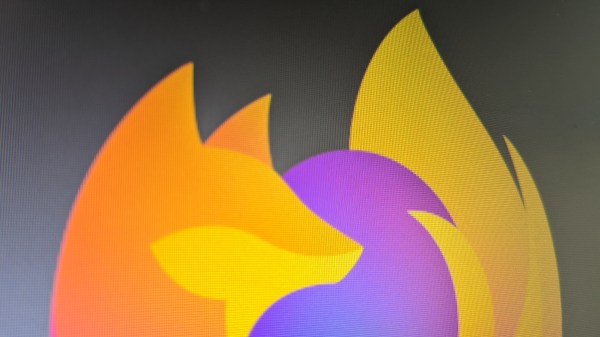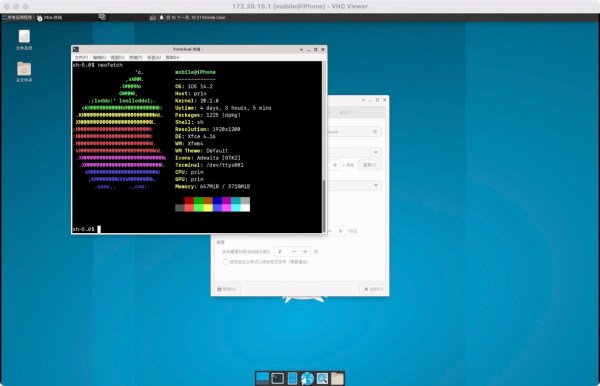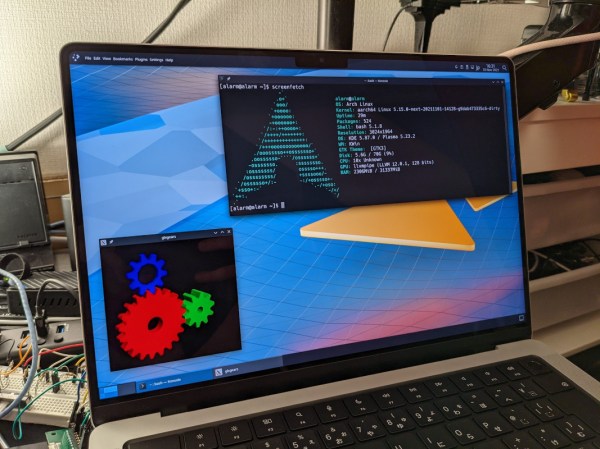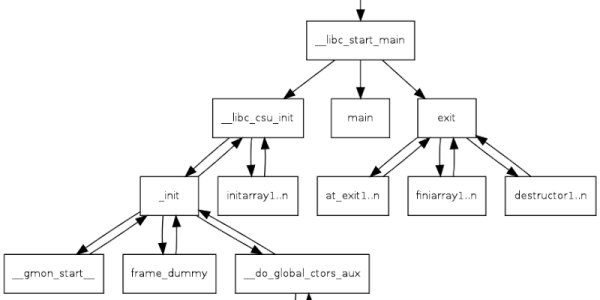A few decades ago, palmtop computers were mostly based on MS-DOS, and while many users tried to mimic the UNIX experience, the results were mixed. Fast forward to the present and business-card-sized Linux computers modules abound. Canadian tinkerer [Rune Kyndal] decided to make his own Linux palmtop by sacrificing an old HP-95LX and replacing the guts with a Raspberry Pi Zero and a color LCD screen. We’re impressed with the rich set of features he has crammed into the limited volume of the case:

- Raspberry Pi Zero W
- Color LCD, 4.3 inch, 800×480 w/Backlight
- Capacitive touch screen (not connected yet)
- Stereo speakers + microphone
- Ethernet 10/100
- USB 2.0, 2 each
- RS-232, DE-9 connector
- microSD card
- HDMI
- IR dataport
- Webcam (TBD)
- LiPo Battery w/Charger
One problem that any palmtop faces is how to make a usable keyboard, and HP had one of the better designs. The keys are the same famous style as used in HP calculators. And while no human with normal hands could touch-type on it, the keyboard’s layout and tactile feel was well-suited to “thumb typing”. [Rune] made a good decision by keeping the original keyboard.
While fully functional, this is more of a proof of concept than a polished project. [Rune] primarily used bits and pieces that he had laying around. [Rune] says if he did it again, he would replace all the hot-glued accessory parts with a custom PCB, which is probably good advice. If you want to make your own, check out the project comments for some suggestions.