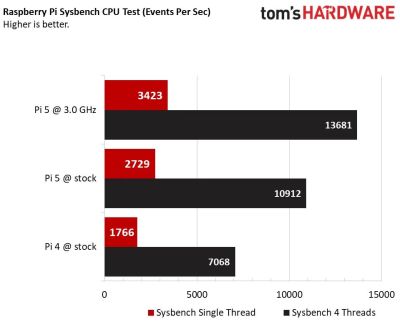As impractical as most overclocking of computers is these days, there is still a lot of fun to be had along the way. Case in point being [Pieter-Jan Plaisier]’s recent liquid nitrogen-aided overclocking of an unsuspecting Raspberry Pi 5 and its BCM2712 SoC. Previous OCing attempts with air cooling by [Pieter] had left things off at a paltry 3 GHz from the default 2.4 GHz, with the power management IC (PMIC) circuitry on the SBC turning out to be the main limiting factor.
The main change here was thus to go for liquid nitrogen (LN2) cooling, with a small chipset LN2 pot to fit on the SBC. Another improvement was the application of a NUMA (non-uniform memory addressing) patch to force the BCM2712’s memory controller to utilize better RAM chip parallelism.
With these changes, the OC could now hit 3.6 GHz, but at 3.7 GHz, the system would always crash. It was time to further investigate the PMIC issues.
The PMIC imposes voltage configuration limitations and turns the system off at high power consumption levels. A solution there was to replace said circuitry with an ElmorLabs AMPLE-X1 power supply and definitively void the SBC’s warranty. This involves removing inductors and removing solder mask to attach the external power wires. Yet even with these changes, the SoC frequency had trouble scaling, which is why an external clock board was used to replace the 54 MHz oscillator on the PCB. Unfortunately, this also failed to improve the final overclock.
We covered the ease of OCing to 3 GHz previously, and no doubt some of us are wondering whether the new SoC stepping may OC better. Regardless, if you want to get a faster small system without jumping through all those hoops, there are definitely better (and cheaper) options. But you do miss out on the fun of refilling the LN2 pot every couple of minutes.
Thanks to [Stephen Walters] for the tip.