Many mainboards and laptops these days come with a range of M.2 slots, with only a subset capable of NVME SSDs, and often a stubby one keyed for ‘WiFi’ cards. Or that’s what those are generally intended to be used for, but as [Peter Brockie] found out when pilfering sites like AliExpress, is that you can get a lot of alternate expansion cards for those slots that have nothing to do with WiFi.
Why this should be no surprise to anyone who knows about the M.2 interface is because each ‘key’ type specifies one or more electrical interfaces that are available on that particular M.2 slot. For slots intended to be used with NVME SSDs, you see M-keying, that makes 4 lanes of PCIe available. The so-called ‘WiFi slots’ on many mainboards are keyed usually for A/E, which means two lanes of PCIe, USB 2.0, I2C and a few other, rather low-level interfaces. What this means is that you can hook up any PCIe or or USB (2.0) peripheral to these slots, as long as the bandwidth is sufficient.
What [Peter] found includes adapter cards that add Ethernet (1 Gb, 2.5 Gb), USB 2.0 ports, SIM card (wireless adapter?), an SFP fiber-based networking adapter, multiple M.2 to 2+ SATA port adapters, tensor accelerator chips (NPUs) and even a full-blown M.2 to x16 PCIe slot adapter. The nice thing about this is that if you do not care about using WiFi with a system, but you do have one of those ports lounging about uselessly, you could put it to work for Ethernet, SFP, SATA or other purposes, or just for hooking up internal USB devices.
Clearly this isn’t a market that has gone unexploited for very long, with a bright outlook for one’s self-designed M.2 cards. Who doesn’t want an FPGA device snuggled in a PCIe x2 slot to tinker with?




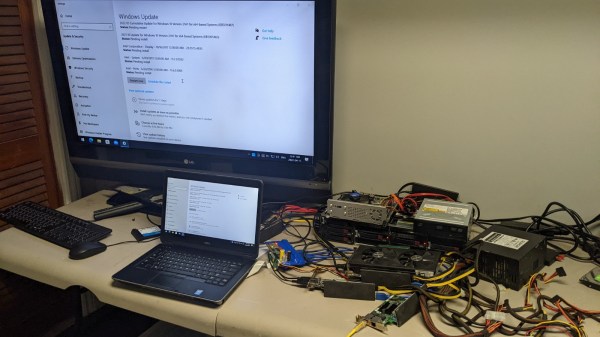
 Now, there’s a reason why we don’t see more of such hacks. This seems to be a Latitude E5440 and the card is plugged into a mini-PCIe slot, which means the entire contraption is bound by a single PCI-E Gen2 x1 link, heavily offsetting the gains you’d get from an external GPU when, say, gaming. However, when it comes to the types and amount of peripherals, this is unbeatable – if you want to add an external GPU, high-speed networking and a SAS controller to the same computer that you usually lug around, there isn’t really a dock station you can buy for that!
Now, there’s a reason why we don’t see more of such hacks. This seems to be a Latitude E5440 and the card is plugged into a mini-PCIe slot, which means the entire contraption is bound by a single PCI-E Gen2 x1 link, heavily offsetting the gains you’d get from an external GPU when, say, gaming. However, when it comes to the types and amount of peripherals, this is unbeatable – if you want to add an external GPU, high-speed networking and a SAS controller to the same computer that you usually lug around, there isn’t really a dock station you can buy for that!













