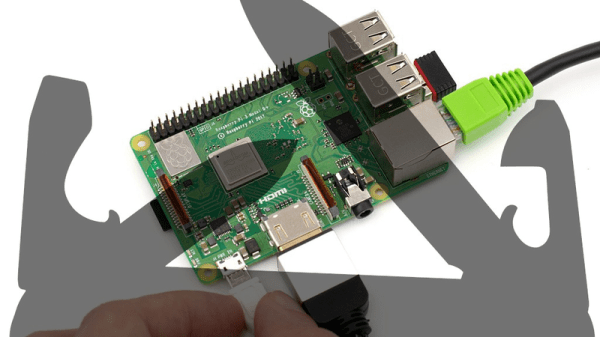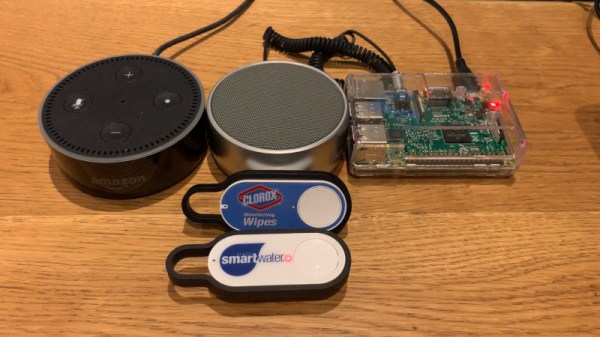Getting a home music streaming system off the ground is typically a straightforward task. Using Apple devices with Airplay makes this task trivial, but if you’re a computing purist like [Connor] who runs a Linux machine and wants to keep it light on extra packages, the task gets complicated quickly. His goal is to bring audio streaming to all Linux platforms without the need to install a lot of extra software. This approach is friendly to light-footprint devices like the Raspberry Pi that he used in his proof of concept.
[Connor] created a set of scripts which allow streaming from any UNIX (or UNIX-like) machines, using only dependencies that a typical OS install would already have. His Raspberry Pi is the base station and streams to his laptop, but he notes that this will work between virtually any UNIX or Linux machine. The only limitation is what FFmpeg can or can’t play.
We definitely can appreciate a principled approach to software and its use, although it does seem that most people don’t have this issue at the forefront of their minds. This results in a lot of software that is bulky, making it difficult to maintain, use, or even know what it does, and also makes it harder for those of us that don’t want to use that type of software to find working solutions to other problems. It’s noble that [Connor] was able to create something without sacrificing any principles.