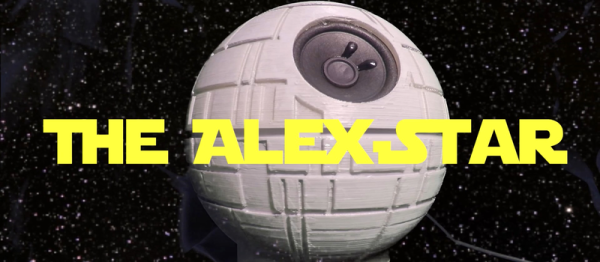It sounds like the name of a vehicle in some sci-fi tale, but that fiction is only a short leap from reality. Light Rider is, in fact, an electric motorcycle with a 3D printed frame that resembles an organic structure more than a machine.
Designed by the Airbus subsidiary [APWorks], the largely hollow frame was devised to minimize weight while maintaining its integrity and facilitating the integration of cables within the structure. The frame is printed by melting a sea aluminium alloy particles together into thousands of layers 30 microns thick. Overall, Light Rider’s frame weighs 30% less than similar bikes; its net weight — including motor — barely tips the scales at 35 kg. Its 6 kW motor is capable of propelling its rider to 45 km/h in three seconds with a top speed of 80 km/h, and a range of approximately 60 km — not too shabby for a prototype!
Continue reading “Light Rider: A Lightweight 3D Printed Electric Motorcycle!”