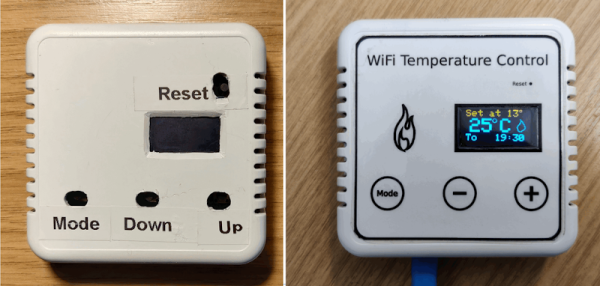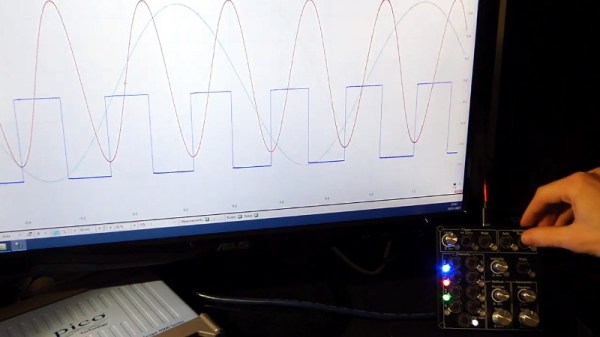A quick glance at the “Pi Terminal” built by [Salim Benbouziyane], and you might think he pulled an old CRT monitor out of a video editing bay and gutted it. Which, of course, is the point. But what you’re actually looking at is a completely new construction, featuring a fully 3D printed enclosure, a clever PCB control panel, and some very slick internal engineering.
[Salim] started the design by recreating the principle components of the build, namely the 8 inch 4:3 IPS LCD panel and Raspberry Pi 4, digitally in CAD. This let him design the enclosure around the parts, rather than trying to cram everything in after the fact. After printing the case, which clearly took considerable inspiration from broadcast video monitors of the early 2000s, he then painstakingly post-processed the parts using tips and techniques picked up from prop builders. To really finish things off, he designed his control panel as a PCB so he could have it professionally fabricated, and used heat set inserts to hold everything tight. Continue reading “This CRT-Style Pi Portable Gets All The Details Right”