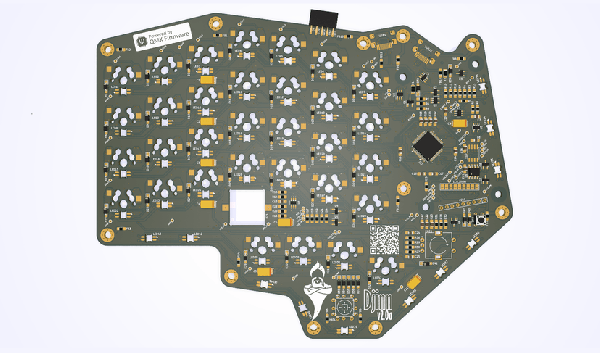When [jns] and their colleague came across an industrial or possibly military grade keyboard/trackball combo on eBay, their minds did the same backflips that yours or mine might. Enthralled by the specialty key caps, the custom layout, and companion trackball adorned with its own keys rather than buttons [jns] and his workmate they did the only thing that infatuated hackers can do: They each bought one! [jns]’s goal? Make it work via USB. Everything’s been documented in both software and in a very well done video that you can see below the break.

After doing some digging, they found that the keyboard and trackball combination was used in Minuteman III nuclear missile silos beginning in the early 1990’s, when the REACT program replaced aging cold war era computers and communications systems with simpler, more flexible systems.
Since the eBay auction came with only the keyboard and trackball, and not the entire Minuteman III outfit, using the new keyboard in its native habitat and wielding nuclear launch capabilities was right out the door. Instead, [jns] focused on reverse engineering the keyboard and trackball, collectively known as the OID (Operator Input Device) for use via USB.
In the video, [jns] goes into more detail about the discovery of reed switched keys, the RS422 protocol being used, blowing up an Arduino Pro Micro, and even repairing the aging trackball. Success was had, and he’s graciously shared the software and hardware design with the world.
If industrial and military grade control hardware gets your hacker juices flowing, you’ll not want to miss that time we covered a control console from a nuclear power plant for sale. Have you been working on any tantalizing, weird, obscure keyboards or equipment with far too many buttons and blinkenlights for your own good? Be sure to let us know about it via the Tip Line!
Continue reading “Nuclear Missile Silo Keyboard Re-Launched In USB”