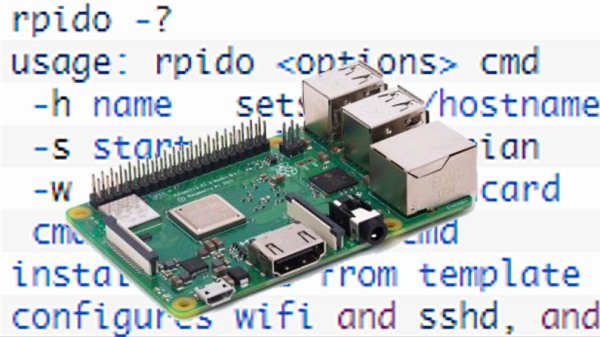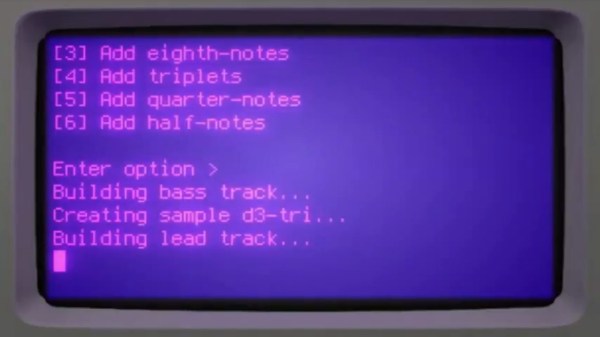With millions of phishing attempts happening daily, we’ve probably all had our fair share of coming across one. For the trained or naturally suspicious eye, it’s usually easy to spot them — maybe get a good chuckle out of the ridiculously bad ones along the way — and simply ignore them. Unfortunately, they wouldn’t exist if they weren’t successful enough in the big picture, so it might be a good idea to inform the targeted service about the attempt, in hopes they will notify users to act with caution. And then there’s [Christian Haschek], who decided to have some fun and trying to render the phished data useless by simply flooding it with garbage.
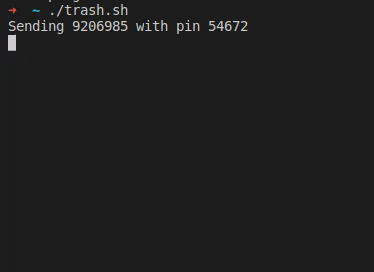 After his wife received a text message from “their bank”, [Christian] took a closer look at the URL it was pointing to, and found your typical copy of the real login form at a slightly misspelled address. As the usual goal is to steal the victim’s credentials, he simply wrote a shell script that sends random generated account numbers and PINs for all eternity via cURL, potentially lowering any value the attackers could get from their attempt.
After his wife received a text message from “their bank”, [Christian] took a closer look at the URL it was pointing to, and found your typical copy of the real login form at a slightly misspelled address. As the usual goal is to steal the victim’s credentials, he simply wrote a shell script that sends random generated account numbers and PINs for all eternity via cURL, potentially lowering any value the attackers could get from their attempt.
As the form fields limit the input length of the account number and PIN, he eventually wondered if the server side will do the same, or whether it would crash if longer data is sent to it. Sadly, he’ll never know, because after he modified the script, the site itself returned a 404 and had disappeared.
In the quest against phishing attacks, this should count as a success, but as [Christian] seemed to enjoy himself, he yearned for more and decided to take a look at a similar attempt he saw mentioned earlier on Reddit. Despite targeting the same bank, the server-side implementation was more sophisticated, hinting at a different attack, and he definitely got his money worth this time — but we don’t want to give it all away here.
Rest assured, [Christian Haschek] continues the good fight, whether by annoying attackers as he did with ZIP-bombing random WordPress login attempts or battling child pornography with a Raspberry Pi cluster. Well, unless he’s busy hunting down an unidentified device hooked up in his own network.
(Banner image by Tumisu)