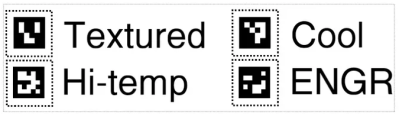How do you use a 3D printer to bend metal? One way would be to take it to a machine shop and offer to trade the owner your printer for some time in their shop. A smarter way is to do like [Jaba 3D], and print dies using the printer. You can then use those dies in a press to make the shapes you want.
In the case of [Jaba], the Harbor Freight press uses a hydraulic cylinder to develop about 6 tons of pressure. We don’t think Harbor Freight carries this particular press, but for between $150 and $250, you can get a 12-20 ton press, and, of course, there are other suppliers, as well.
The target object, in this case, was an automotive bracket. The process of grabbing an image, converting it to an SVG, and then creating a 3D part has many uses. Apparently, PLA is sufficient for this purpose, although the print uses ten top and bottom layers along with 80% infill. That does make the prints take a long time.
As you might expect, the dies don’t last very long. In this case, they needed two shots, and they got them, but PLA is probably not the right material if you wanted to go for mass production.
Metal forming does occur at large scales, too. If you want to make your own press-forming tools, we have advice for you.



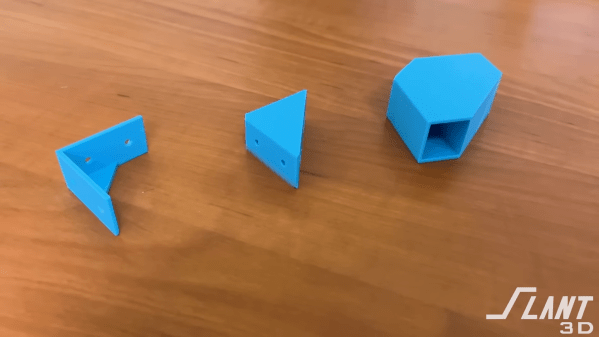
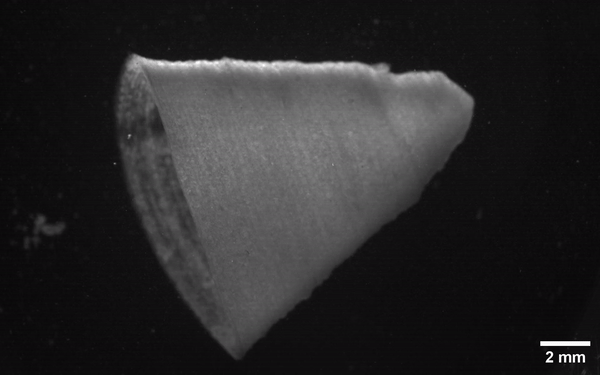




 The printer is a gargantuan thing, using an aluminium frame and a familiar Cartesian layout. It boasts a build volume of 1110 mm x 1110 mm x 2005 mm, making it more than big enough to print human-sized statues. Dogs, cats, and some great apes may be possible, too.
The printer is a gargantuan thing, using an aluminium frame and a familiar Cartesian layout. It boasts a build volume of 1110 mm x 1110 mm x 2005 mm, making it more than big enough to print human-sized statues. Dogs, cats, and some great apes may be possible, too.