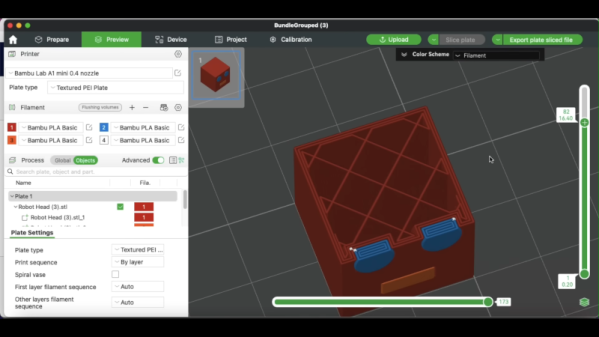Wouldn’t it be nice to 3D print an entire custom tire for small robots? It sure would, so [Angus] of [Maker’s Muse] decided to investigate whether nifty new filaments like expanding TPU offer anything new in this area. He did more than just print out a variety of smooth tires; he tested each with a motorized platform attached to a load cell, driving on a dusty sheet of MDF to simulate the average shop floor, or ant weight combat robot arena.
Why bother making your own wheels? As [Angus] points out, when one is designing their own robots from scratch, it’s actually quite difficult to find something off the shelf that is just the right size. And even if one does find a wheel that is just right, there’s still the matter of fitting it to the shaft. Things would be so much easier if one could simply 3D print both wheel and tire in a material that performs well.

Here’s what he found: Siraya Tech’s TPU air filament (about 70A on the Shore hardness scale) performed the best. This is TPU plus a heat-activated additive that foams up during extrusion, resulting in a flexible print that looks and feels more like foam than usual TPU. It makes a promising tire that performs as well as it looks. Another expanding filament, PEBA air (also from Siraya Tech) didn’t look or perform as well, but was roughly in the same ballpark.
Both performed better than the classic DIY options of 3D-printed plain TPU, or laser-cut EVA foam. It’s certainly a lot less work than casting custom tires.
What about adding a tread pattern? [Angus] gave it a try. Perhaps unsurprisingly, a knobby tire has worse traction compared to a smooth tire on smooth MDF. But sometimes treads are appropriate, and as [Angus] points out, if one is 3D printing tires then adding treads comes at essentially zero cost. That’s a powerful ability.
Even if you are not interested in custom wheels, that foaming TPU filament looks pretty nifty. See for yourself in the video, embedded just below. If you find yourself finding a good use for it, be sure to drop us a tip!
Continue reading “Does 3D-Printed Foam Make Good Custom Tires?”