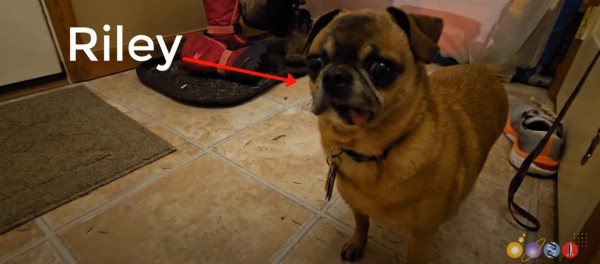If you want to make a good first impression on someone, it seems like the longer you can keep them talking, the better. After all, if they want to keep talking, that’s a pretty good sign that even if you don’t become business partners, you might end up friends. What better way to make an acquaintance than over a friendly game of tic-tac-toe?
This one will probably take them by surprise, being a 4×4 matrix rather than the usual 3×3, but that just makes it more interesting. The front of the card has all the usual details, and the back is a field of LEDs and micro switches. Instead of using X and O, [Edison Science Corner] is using colors — green for player one, and red for player two. Since playing requires the taking of turns, the microcontroller lights up green and red with alternating single-button presses.
Speaking of, the brains of this operation is an ATMega328P-AU programmed with Arduino. If you’d like to make your own tic-tac-toe business card, the schematic, BOM, and code are all available. Be sure to check out the build and demo video after the break.
Continue reading “2024 Business Card Contest: A Game For Two”