I’ve talked about a low-effort way to document your projects by taking plenty of pictures, and about ways that your PCBs could be documenting themselves. Today, let’s talk about a quick and easy way that you could help other hackers as you go through your own hacking adventures — leaving breadcrumbs.
In short, breadcrumbs are little pieces of crucial information that you had to spend time to figure out. They are solutions to problems that another hacker just like you could stumble upon in the future, something that you perhaps wish you didn’t have to figure out on your own, and certainly something that others won’t need to spend time figuring out.
Breadcrumbs are about saving time, for you and others. It helps if you think of your solved problems in terms of time spent. If you figure out a small problem and then publish your solution, you might be saving half an hour, a full hour, or a good few hours of time another hacker that’s could even be less experienced in debugging than you. In fact, your breadcrumb might even make a difference between someone completing a project and abandoning it!
However, there’s also the trade-off of taking time to document something. If you can’t publish your solution in a few minutes’ time, it might become much harder to persuade your brain to publish the next time you have something notable. Here’s a guideline: if you’ve just figured out a cool terminal command that helps you solve a certain kind of problem, you should have a quick way to publish that command within a minute. The good news is, the internet has a hundred different places you could easily share your findings, depending on the kind of problem you’ve solved! Continue reading “Share Your Projects: Leave Breadcrumbs”

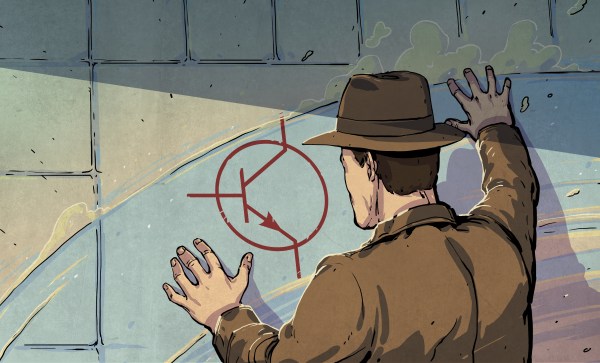


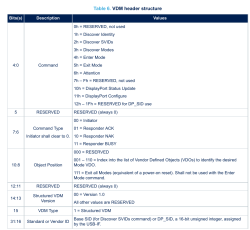
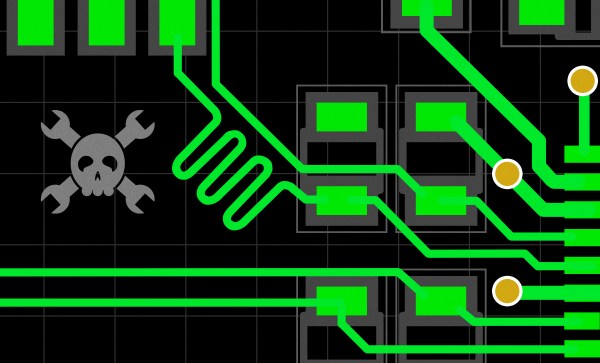
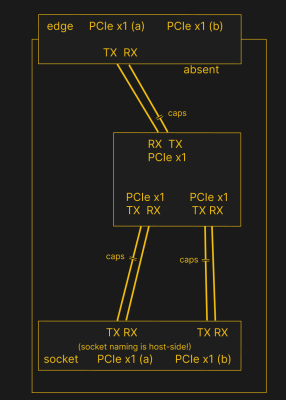 PCIe needs TX pairs connected to RX on another end, like UART – and this is non-negotiable. Connectors will use host-side naming, and vice-versa. As the diagram demonstrates, we connect the socket’s TX to chip’s RX and vice-versa; if we ever get confused, the laptop schematic is there to help us make things clear. To sum up, we only need to flip the names on the link coming to the PCIe switch, since the PCIe switch acts as a device on the card; the two links from the switch go to the E-key socket, and for that socket’s purposes, the PCIe switch acts as a host.
PCIe needs TX pairs connected to RX on another end, like UART – and this is non-negotiable. Connectors will use host-side naming, and vice-versa. As the diagram demonstrates, we connect the socket’s TX to chip’s RX and vice-versa; if we ever get confused, the laptop schematic is there to help us make things clear. To sum up, we only need to flip the names on the link coming to the PCIe switch, since the PCIe switch acts as a device on the card; the two links from the switch go to the E-key socket, and for that socket’s purposes, the PCIe switch acts as a host.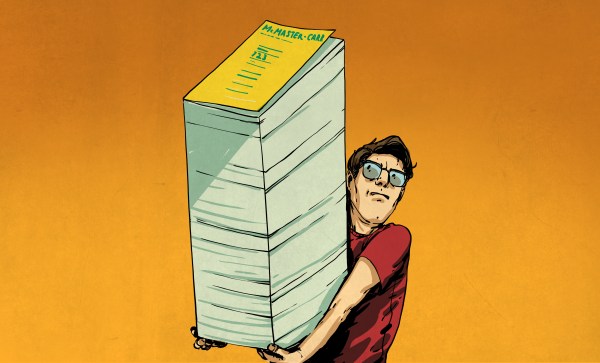
 You might have heard the term “bifurcation” if you’ve been around PCIe, especially in mining or PC tinkering communities. This is splitting a PCIe slot into multiple PCIe links, and as you can imagine, it’s quite tasty of a feature for hackers; you don’t need any extra hardware, really, all you need is to add a buffer for REFCLK. See, it’s still needed by every single extra port you get – but you can’t physically just pull the same clock diffpair to all the slots at once, since that will result in stubs and, consequently, signal reflections; a REFCLK buffer chip takes the clock from the host and produces a number of identical copies of the REFCLK signal that you then pull standalone. You might have seen x16 to four NVMe slot cards online – invariably, somewhere in the corner of the card, you can spot the REFCLK buffer chip. In a perfect scenario, this is all you need to get more PCIe out of your PCIe.
You might have heard the term “bifurcation” if you’ve been around PCIe, especially in mining or PC tinkering communities. This is splitting a PCIe slot into multiple PCIe links, and as you can imagine, it’s quite tasty of a feature for hackers; you don’t need any extra hardware, really, all you need is to add a buffer for REFCLK. See, it’s still needed by every single extra port you get – but you can’t physically just pull the same clock diffpair to all the slots at once, since that will result in stubs and, consequently, signal reflections; a REFCLK buffer chip takes the clock from the host and produces a number of identical copies of the REFCLK signal that you then pull standalone. You might have seen x16 to four NVMe slot cards online – invariably, somewhere in the corner of the card, you can spot the REFCLK buffer chip. In a perfect scenario, this is all you need to get more PCIe out of your PCIe.








