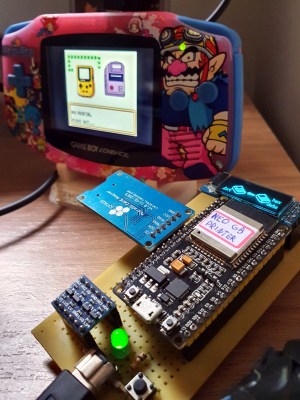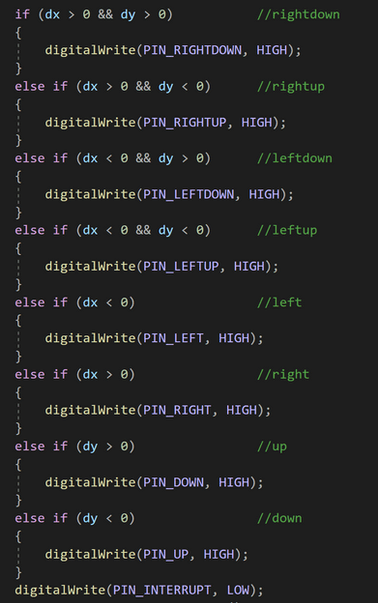Sometimes you don’t know what you want until you see it, and that goes for keyboard designs as much as it does the dessert cart. The Railroad is [DiplomacyPunIn10Did]’s first keyboard design, believe it or not. And, well, we like what we see. Good thing it’s open-source, eh?
While we personally don’t normally go for straight-up ortholinear keyboards, this one looks split enough to be comfortable. We love that there is both an ISO Enter and a regular-sized Return, although we might put another Enter on the left side if it were our keyboard. That’s the beauty of this whole open-source keyboard thing, though. I could assign any number of those animal-capped keys to Enter. Another plus is that The Railroad uses semi-normal keycap sets, with none of this 1.25u nonsense of certain split keyboards.
All the files and the BOM are available on GitHub under a Creative Commons license. This represents JLCPCB’s max length, by the way. [DiplomacyPunIn10Did] wanted to add a num pad, but it would have made it too long. Since the pictures are so big, we put our hands up to the screen to test it out. Those innermost 1u thumb keys look like they’re placed just far enough in toward the space bars that they wouldn’t cause strain, but it’s hard to know for sure without trying a real one. (Darn you, global shortages and shipping delays!)
Yep, there are all kinds of ways to make a keyboard your own. We’ve even seen an all-wood keyboard that uses Scrabble tiles for keycaps.