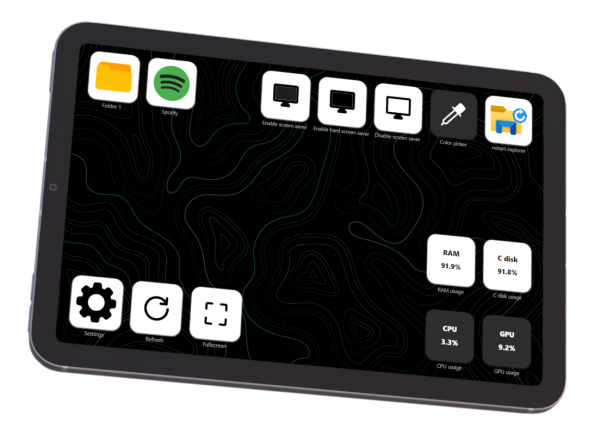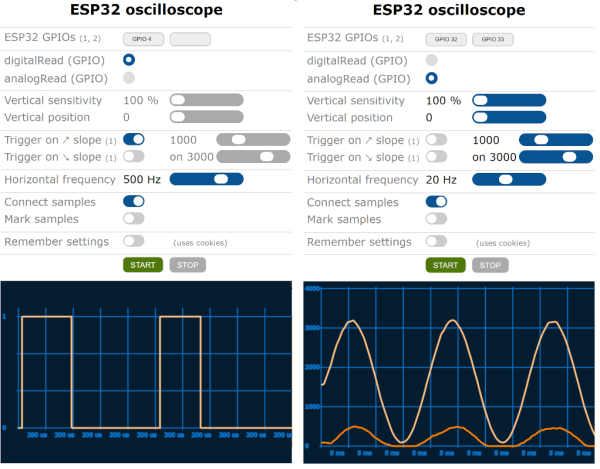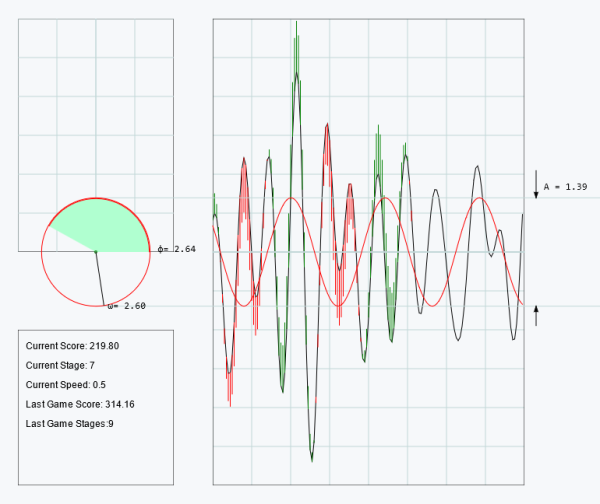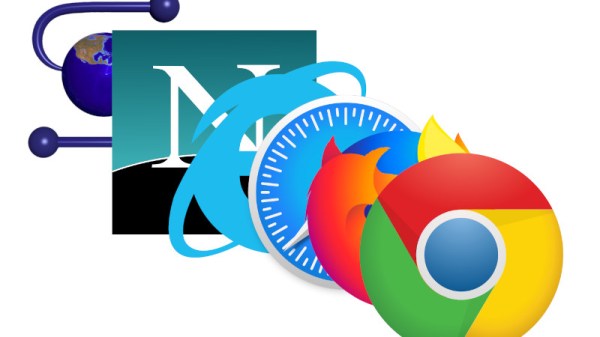For plenty of computer users, the operating system of choice is largely a middleman on the way to the browser, which hosts the tools that are most important. There are even entire operating systems with little more than browser support, under the assumption that everything will be done in the browser eventually. We may be one step closer to that type of utopia as well with this software tool called CADmium which runs exclusively in a browser.
As the name implies, this is a computer-aided design (CAD) package which looks to build everything one would need for designing project models in a traditional CAD program like AutoCAD or FreeCAD, but without the burden of needing to carry local files around on a specific computer. [Matt], one of the creators of this ambitious project, lays out the basic structure of a CAD program from the constraint solver, boundary representation (in this case, a modern one built in Rust), the history tracker, and various other underpinnings of a program like this. The group hopes to standardize around JSON files as well, making it easy to make changes to designs on the fly in whatever browser the user happens to have on hand.
While this project is extremely early in the design stage, it looks like they have a fairly solid framework going to get this developed. That said, they are looking for some more help getting it off the ground. If you’ve ever wanted something like this in the browser, or maybe if you’ve ever contributed to the FreeCAD project and have some experience, this might be worth taking a look at.