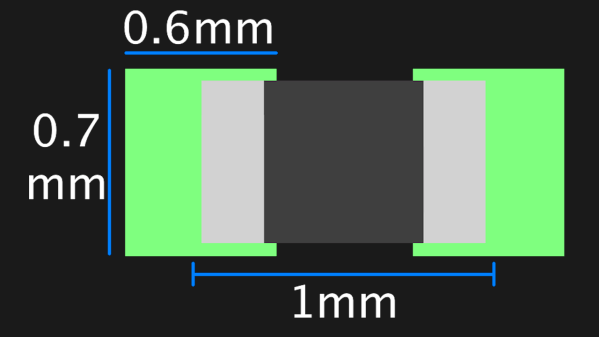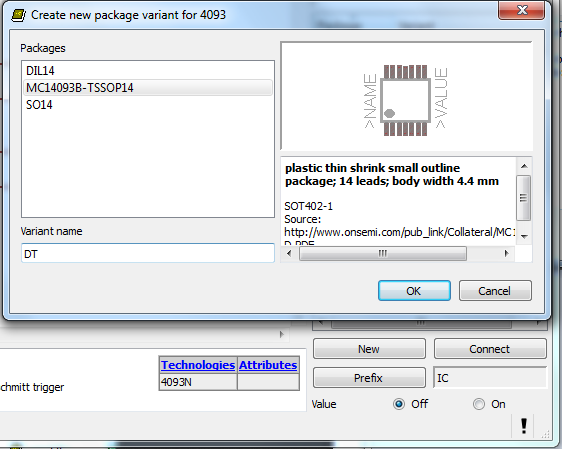We really like PCB-level hacks, especially ones that show ingenuity in solving a real problem while being super cheap to implement. Hackaday.IO user [Steph] wanted a cheap way to switch a wearable on and off without having to keep popping out the battery, so they came up with a tweaked battery footprint, which is also a simple slide switch.
Most people making badges and wearables will follow the same well-trodden path of just yanking out the cell or placing some cheap switch down and swallowing the additional cost. For [Steph], the solution was obvious. By taking a standard surface-mount CR2032 button cell holder footprint, extending its courtyard vertically, and moving the negative pad up a smidge, the battery can be simply slid up to engage the pad and slid down to disengage and shut off the juice. The spring section of the positive terminal keeps enough pressure on the battery to prevent it from sliding out, but if you are worried, you can always add a dummy pad at the bottom, as well as a little solder bump to add a bit more security.
Now, why didn’t we think of this before? The KiCad footprint file can be downloaded from the project GitHub page, imported into your project and used straight away.
Many of our gadgets are powered by CR2032 cells—so many so that eliminating the need for them leads to interesting projects, like this sweet USB-powered CR2032 eliminator. But how far can you push the humble cell? Well, we held a contest a few years ago to find out!