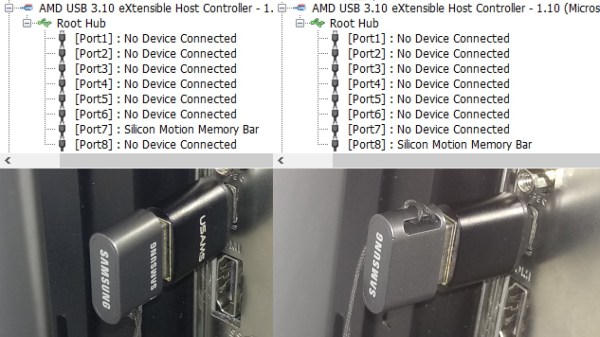USB-C eliminates proprietary barrel plug chargers that we’ve been using for laptops and myriads of other devices. It fights proprietary phone charger standards by explicitly making them non-compliant, bullying companies into making their devices work with widely available chargers. As a hobbyist, you no longer need to push 3 A through tiny MicroUSB connectors and underspecced cables to power a current-hungry Pi 4. Today, all you need is a USB-C socket with two resistors – or a somewhat special chip in case the resistors don’t quite get you where you want to be.
You get way more bang for your buck with USB-C. This applies to power too; after all, not all devices will subsist on 15 W – some will want more. If 15 W isn’t enough for your device, let’s see how we can get you beyond.
Reaching Higher
USB-C power supplies always support 5 V and some are limited to that, but support for higher voltages is where it’s at. The usual voltage steps of USB-C are 5 V, 9 V, 15 V and 20 V ; 12V support is optional and is more of a convention. These steps are referred to as SPR, and EPR adds 28 V, 36 V and 48 V steps into the mix – for up to 240 W; necessitating new cables, but being fully backwards and forwards compatible, and fully safe to use due to cable and device checks that USB-C lets you perform.
A charger has to support all steps below its highest step, which means that 20 V-capable chargers also have to support 5 V, 9 V, and 15 V as well – in practice, most of them indeed do, and only some might skip a step or two. You can also get voltages in-between, down to 3.3 V, even, using a PD standard called PPS (or the AVS standard for EPR-range chargers) – it’s not a requirement, but you’ll find that quite a few USB-C PSUs will oblige, and PPS support is usually written on the label. Continue reading “All About USB-C: Power Delivery”