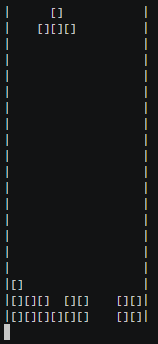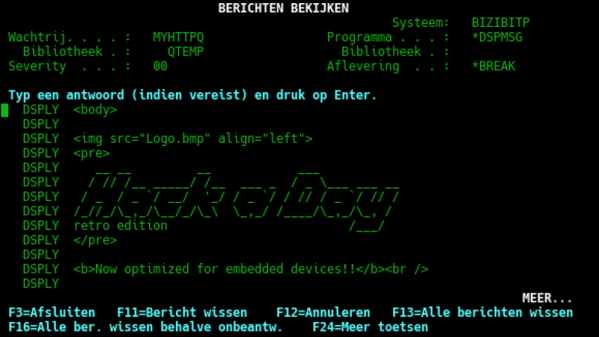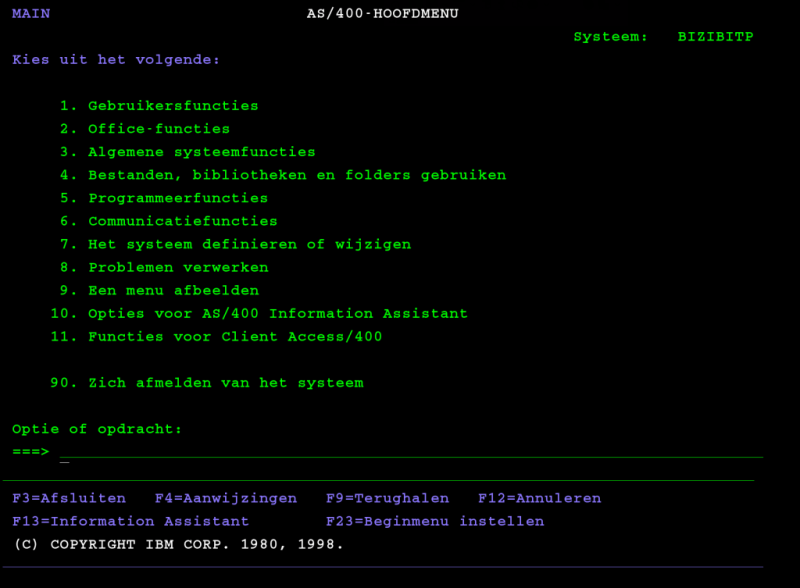If you have an eye for obscure Microsoft products, you may be aware of the Microsoft PixelSense, a table-sized horizontal touchscreen designed as a collaborative workspace. It’s a multi-user computer with no traditional keyboard or mouse, instead multiple users work with documents and other files as though they were real documents on a table. It’s an impressive piece of technology, and it was the first thing that came to mind when we saw [Anitomicals C]’s dual screen portable computer. It has a form factor similar to a large laptop, in which the touchscreen folds upwards to reveal not a conventional keyboard and trackpad, but another identical touchscreen. The entire surface of the computer is a touch display with a desktop propagated across it, and in a similar way to the Microsoft product the user can work exclusively in the touch environment without some of the limitations of a tablet.
He freely admits that it is a prototype and proof of concept, and that is obvious from its large size and extensive use of desktop components. But he has brought it together in a very tidy Perspex case serving as an interesting class in creating a portable computer with well-chosen desktop components, even though with no battery it does not pretend to fit the same niche as a laptop. We’d be interested to see the same interface produced as a less bulky desktop-only version with solely the two monitors, because the horizontal touch screen is what sets this machine apart from other home-made ones.
Home made laptops are a regular sight on these pages, but some of them are a little more rough-and-ready.
Continue reading “No Keyboard Needed, This Laptop Is All Screens”