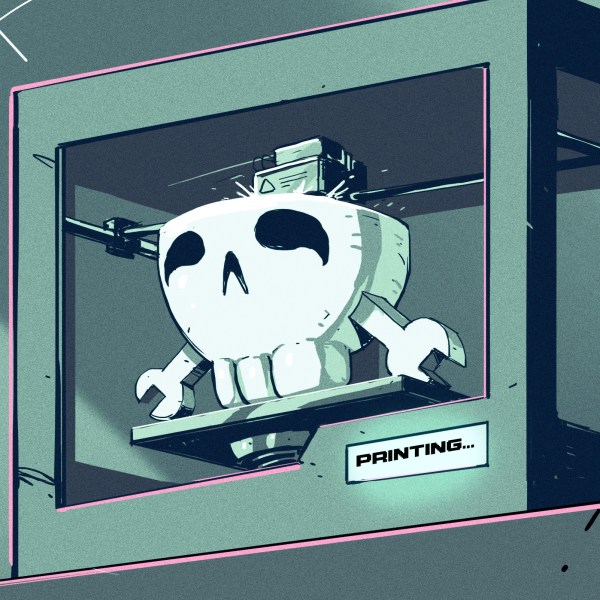Each Christmas, [Adam Anderson], [Daniel Quach], [Johan Wheeler], and [Gustav Abrahamsson] (going by ‘the Janky Jingle Crew’)—set themselves the challenge of outdoing their previous creations. Last year’s CH32 Fireplace brought an animated LED fire to life with CH32V003 microcontrollers.
This year, they’ve gone a step further with the North Pole Circuit, a holiday project that combines magnetic propulsion, festive decorations, and a bit of engineering flair. Inspired by a miniature speedway based on Friedrich Gauss’ findings, the North Pole Circuit includes sleighs and reindeer that glide along a custom PCB track, a glowing village with flickering lights, and a buzzer to play Christmas tunes.
The propulsion system works using the Lorentz force, where vertical magnets interact with PCB traces to produce motion. A two-phase design, similar to a stepper motor, ensures smooth operation, while guard rails maintain stability on curves. A separate CH32V003 handles lighting and synchronized jingles, creating a cohesive festive display. As we mentioned in the article on their last year’s creation, going from a one-off to a full batch will make one rethink the joy of repetitive production. Consider the recipients of these tiny Christmas cards quite the lucky ones. We deem this little gift a keeper to put on display when Christmas rolls around again.
This annual tradition highlights the Crew’s knack for combining fun and engineering. Curious about the details or feeling inspired to create your own? Explore the full details and files on their GitHub.