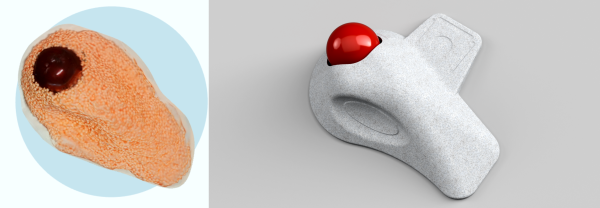Back in the old days, when handing someone a DB serial cable when they asked for a DE serial cable would get you killed, KVM switchers were a thing. These devices were simple boxes with a few VGA ports, a few PS/2 ports, and a button or dial that allowed your input (keyboard and mouse) and output (video) to be used with multiple computers. Early KVMs were really just a big ‘ol rotary switch with far, far too many poles. Do you remember that PS/2 wasn’t able to be hot plugged? The designers of these KVMs never knew that.
Today, KVM switchers are a bit more complicated than a simple rotary switch. We’re not dealing with VGA anymore — we have HDMI muxes. We’re also not dealing with PS/2 anymore, and USB requires a bit of microelectronics to switch from one computer to another. For one of his many Hackaday Prize entries, [KC Lee] is designing a low-cost HDMI switch and USB mux. It works, it’s cheap, and if you need to switch a keyboard, mouse, and monitor between boxes, it’s exactly what you need.
First off, the HDMI switching. Designing a switch for HDMI would usually take some obscure parts, intricate routing, and a lot of prototyping time. [KC] found a way around this: just hack up a $5 HDMI switch. This cheap HDMI switch is as simple as it gets, with an HDMI mux doing the heavy lifting and an 8-pin microcontroller to handle the buttons and a selector LED.
For the USB, there are a few more design choices. For USB 1.x switching, [KC] figures he can get away with a 74HC4052 dual 4:1 analog mux. Yes, he’s doing digital with analog chips, the heathen. There are drawbacks to this: everything could break, and it’s only USB 1.x, anyway. For a USB 2.0 KVM, there are a few more professional options. The OnSemi NCN9252 is a proper USB 2.0 mux, and in the current design.



 The
The 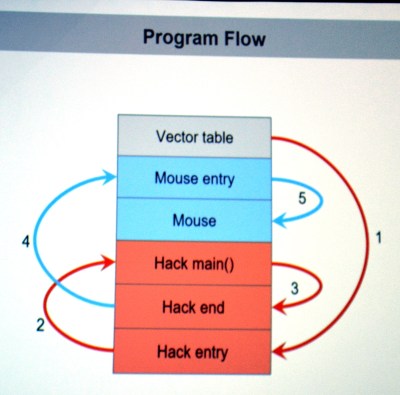 They first looked through the binary for a large block of zero values signifying unused space in flash. The injected firmware is designed to enumerate as a USB keyboard, open Notepad, then type out, save, and execute a PowerShell script before throwing back to the stock firmware (ensuring the mouse would still function as a mouse). Basically, this builds a
They first looked through the binary for a large block of zero values signifying unused space in flash. The injected firmware is designed to enumerate as a USB keyboard, open Notepad, then type out, save, and execute a PowerShell script before throwing back to the stock firmware (ensuring the mouse would still function as a mouse). Basically, this builds a