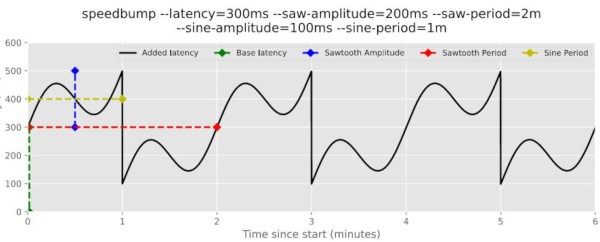Some people like their homelabs to be as big and fancy as possible, with racks of new or surplus server hardware sucking down power. [Hardware Haven] evidently has the opposite idea, given he just made a video about making the cheapest, smallest server possible: an Android phone.
Sure, it’s not going to be streaming terabytes of data at multiple gigabytes per second, but that’s not everyone’s use case. Don’t forget, flagship phones had multiple cores and gigabytes of RAM a decade ago, so even an old and busted smartphone has more than enough power for something like Home Assistant, which is what gets installed in this video.
After considering loading termux and rooting his device for Docker-on-Android, he opted for postmarketOS, the premiere Linux for old smartphones. That’s not because the Linux environment you get with termux wouldn’t work; it’s just that he wanted something native. To that end, he bought a somewhat worse-for-wear Xiaomi Mi A1 from eBay to get hardware Alpine-based postmarket could use.
Software wise, it was just a matter of following instructions and reading manuals — Linux is Linux, after all. The firewall proved to be his main challenge, though trying to branch out from Home Assistant to run Minecraft Server did run into Java issues [Hardware Haven] had no interest in troubleshooting. Hardware wise, though, well — do you want to leave a phone plugged in permanently? Smokey the Bear suggests you not, especially if you live near a forest. Besides, you probably don’t want your server on WiFi, and at least this smartphone wouldn’t charge when using a networking dongle.
That meant phone surgery: the battery came out, and 5 V from an old USB charger was piped into the battery charge controller via a diode. The diode was used for its voltage drop, to bring the 5 V supply down to a believable battery voltage — a buck converter might have been better, but you use what you have, and the diode drop doesn’t dissipate much power. Power dissipation is still one watt at idle, six during a stress test.
Given how cheap the phone was, and how little power this thing sips, [Hardware Heaven] has an excellent answer to those who say homelabbing is a rich person’s hobby. This project also reminds us that while our phones might not be as hackable as we’d like, they’re still far from totally locked down. You can even run NixOS on (some of) them.