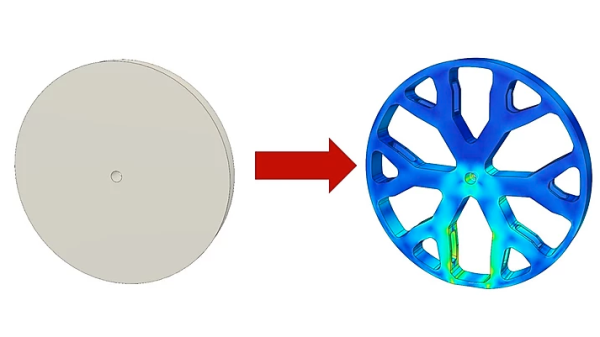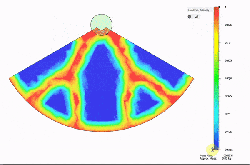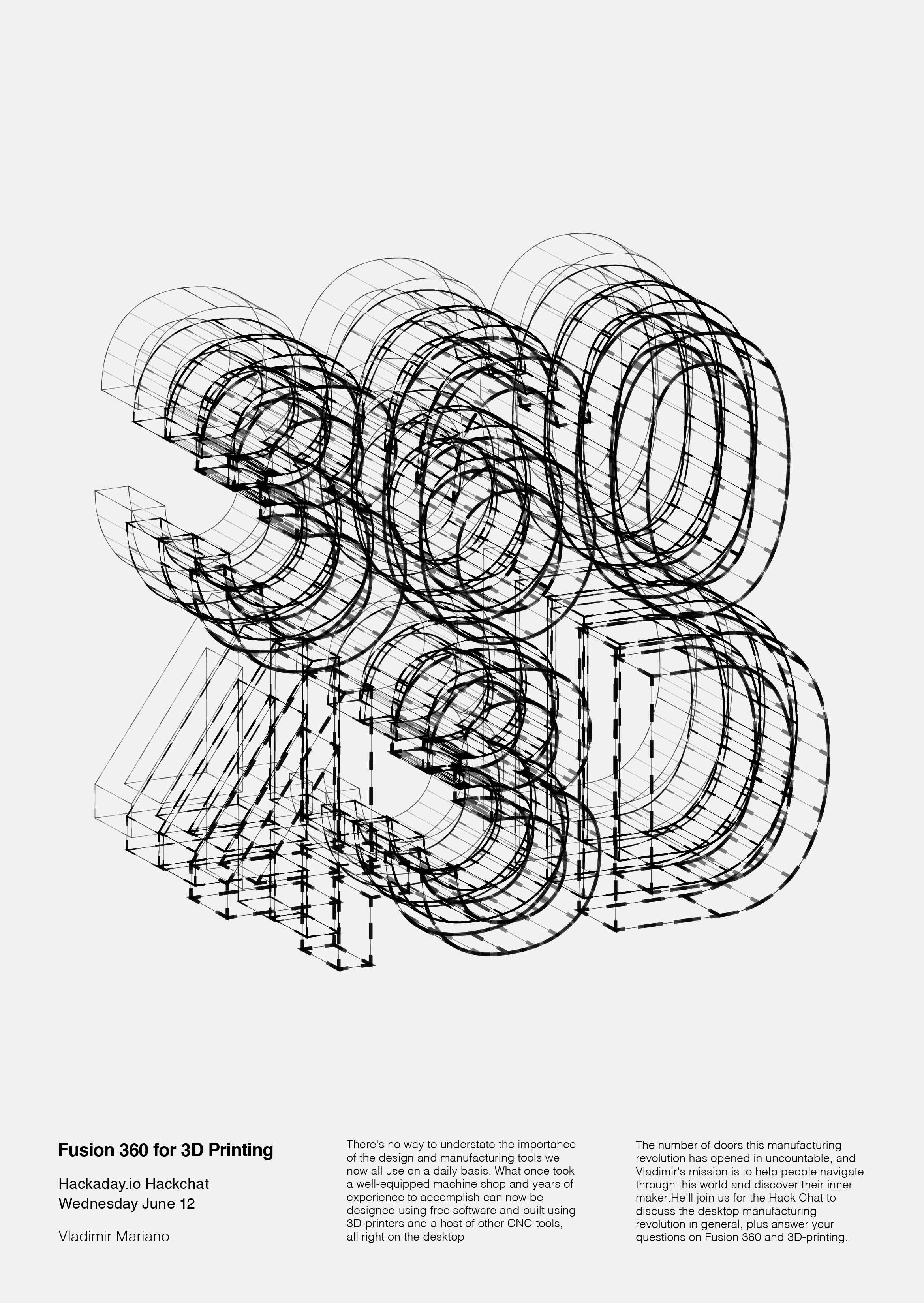Change is inevitable, and a part of life. But we’re told that nobody likes change. So logically, it seems we’ve proved nobody likes life. QED.
That may be a reach, but judging by the reaction of the Fusion 360 community to the announced changes to the personal use license, they’re pretty much hating life right now. The clear message from Autodesk is that Fusion 360 — the widely used suite of CAD and CAM software — will still offer a free-to-use non-commercial license for design and manufacturing work, with the inclusion of a few very big “buts” that may be deal-breakers for some people. The changes include:
- Project storage is limited to 10 active and editable documents
- Exports are now limited to a small number of file types. Thankfully this still includes STL files but alas, DXF, DWG, PDF exports are all gone
- Perhaps most importantly to the makerverse,
STEP, SAT, and IGES file types can no longer be exported, the most common files for those who want to edit a design using different software. - 2D drawings can now only be single sheet, and can only be printed or plotted
- Rendering can now only be done locally, so leveraging cloud-based rendering is no longer possible
- CAM support has been drastically cut back: no more multi-axis milling, probing, automatic tool changes, or rapid feeds, but support for 2, 2.5, and 3 axis remains
- All support for simulation, generative design, and custom extensions has been removed
Most of these changes go into effect October 1, with the exception of the limit on active project files which goes into effect in January of 2021. We’d say that users of Fusion 360’s free personal use license would best be advised to export everything they might ever think they need design files for immediately — if you discover you need to export them in the future, you’ll need one of the other licenses to do so.
To be fair, it was pretty clear that changes to the personal use license were coming a while ago with the consolidation of paid-tier licenses almost a year ago, and the cloud-credit system that monetized rendering/simulation/generative design services happening on the Autodesk servers. Features removed from the free license in this week’s announcement remain in place for paid subscriptions as well as the educational and start-up license options.
The problem with these personal use licenses is that it’s easy to get used to them and think of them as de facto open-source licenses; changing the terms then ends up leaving a bad taste in everyone’s mouth. To their credit, Autodesk is offering a steep discount on the commercial license right now, which might take some of the sting out of the changes.
Update 09-25-2020: Autodesk has announced that STEP file export will remain in the free version of Fusion 360