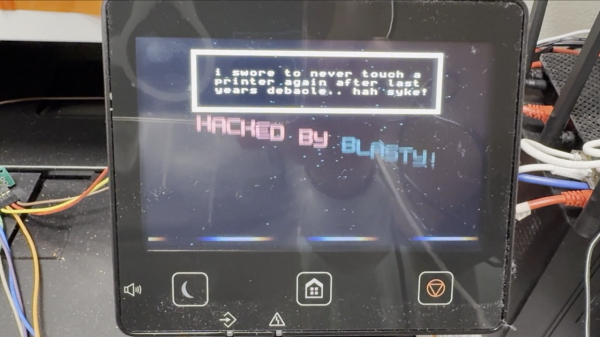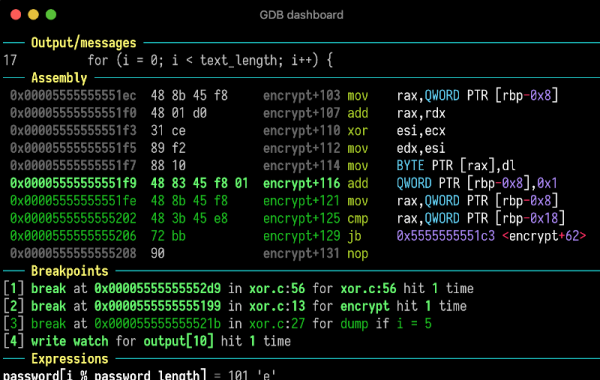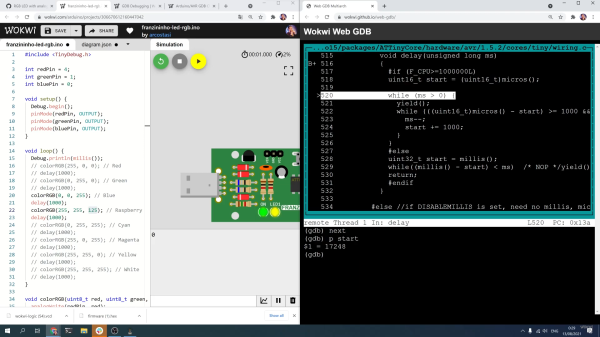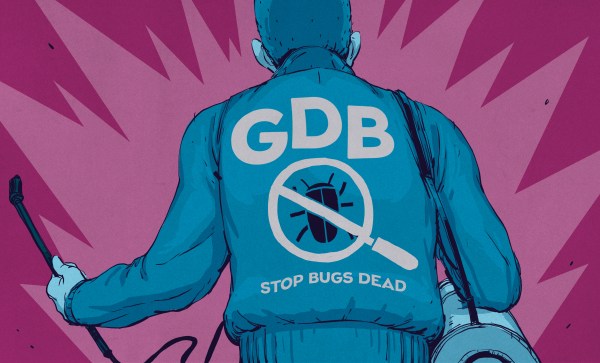[Jim Colabro] is a little underwhelmed with the experience of low-level debugging of Linux applications using traditional debuggers such as GDB and LLDB. These programs have been around for a long time, developing alongside Linux and other UNIX-like OSs, and are still solidly in the CLI domain. Fed up with the lack of data structure support and these tools’ staleness and user experience, [Jim] has created UScope, a new debugger written from scratch with no code from the existing projects.
GBD, in particular, has quite a steep learning curve once you dig into its more advanced features. Many people side-step this learning curve by running GDB within Visual Studio or some other modern IDE, but it is still the same old debugger core at the end of the day. [Jim] gripes that existing debuggers don’t support modern data structures commonly used and have poor customizability. It would be nice, for example, to write a little code, and have the debugger render a data structure graphically to aid visualisation of a problem being investigated. We know that GDB at least can be customised with Python to create application-specific pretty printers, but perhaps [Jim] has bigger plans?
Continue reading “UScope: A New Linux Debugger And Not A GDB Shell, Apparently”