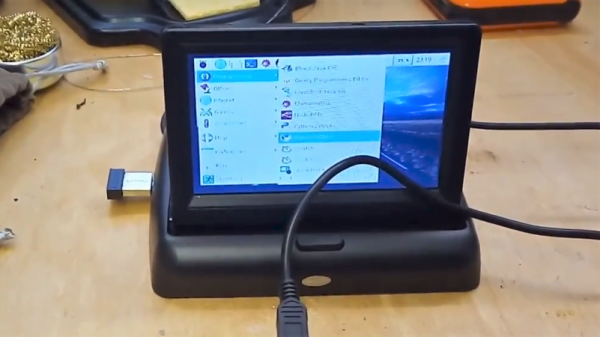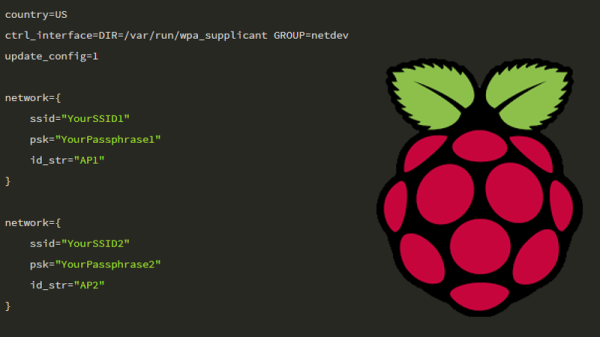The Raspberry Pi line of single-board computers are remarkably useful things, but they generally require some accessories to be hooked up to become a useful computing platform. [Ramin Assadollahi] wanted a pocket-sized computer to work on without the distractions so common on smartphones, so whipped up the PocketPi to do the job.
It’s a testament to the popularity of the Raspberry Pi platform that [Ramin] was able to put this project together with so many off-the-shelf parts. A Pi Zero W was chosen for its compact size, while a HyperPixel 4.0 screen was chosen for its high resolution in a small package. These parts were combined with a 3000 mAh battery, Adafruit Powerboost 1000C and a small USB keyboard and hub. It’s all wrapped up in a tidy 3D printed package, giving the pocket-sized computer a classic late-1980s look, albeit with much more horsepower under the hood.
It looks like a fun and useful machine to have when out and about, and the full QWERTY keyboard makes input easy. We’ve seen [Ramin]’s work before – with last year’s StickPi implementing an e-paper display. Video after the break.